Some objects in Revit are very difficult to mask over. However, sometimes you just really need that quick method of masking something to save yourself hours of work.
Here is how you do it:
- Go to the Sheet view
- Make some text
- Set the text Type to Opaque and make the color just one very small step above pure white (253-253-253), otherwise Revit will make your ‘white’ look like ‘black’
- Draw some full stops (periods) to fill in the text box
- Put it on top of what you want to mask
In the video below, I show how this method works to mask a Color Fill Legend.
There is another method that is slightly more involved – you can put a shared Generic Annotation family with a Masking Region into a Drafting View and put that on the sheet. Check out this link, where I reposted this method from The Revit Clinic.

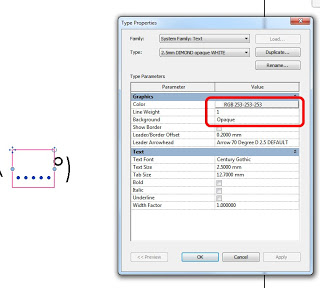
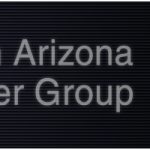
What purpose does this serve? You can always use masking regions or not?
A Masking Region in the active view does not always hide certain elements – like Color Scheme Legends. The Legend will still show on top of a masking region in the same view, no matter what you do. That's why we need some of these workarounds.