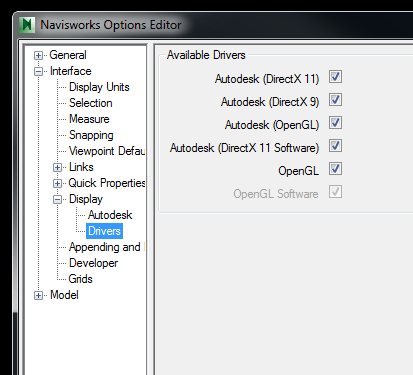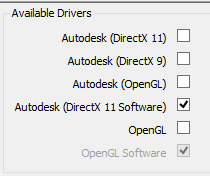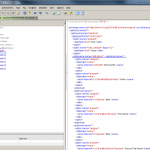Did you know that you can access Navisworks Options directly from the Start Menu? Just click on Start and type “Options Editor”. Then, if you hover over the entries in that list you can pick the Options Editor for the right version of Navisworks by reading the tooltip.
Why would we want to do this? Well, if you have a Graphics Driver problem, it might cause Navisworks to continually crash when you start the program. If you head into the Options Editor, you can go to Interface – Display – Drivers and disable various options until Navisworks decides to load up again.
For example, try unticking everything except OpenGL – you might find that Navisworks can now load (this tip may particularly help if you are trying to run Navisworks in a virtual machine).
Another stable choice may be to select only the software-mode drivers: