In the old pre-BIM360 days, if you really had a problem where a Revit user didn’t relinquish elements in a workshared model, you could either
- Pretend to be that user and sync (yes just by changing your user name in Revit Options), or
- Detach that Central model and Save As.
Modern day BIM360 Revit Collaboration doesn’t allow either of those to happen easily…
So how do you relinquish elements in a BIM360 cloud Revit model?
Here’s how:
- Open Revit and a model
- Then go to Collaborate and Manage Cloud Models.
- Browse to your BIM 360 Project and then the actual Model
- Use the icon to view the model Actions menu and choose “Relinquish”
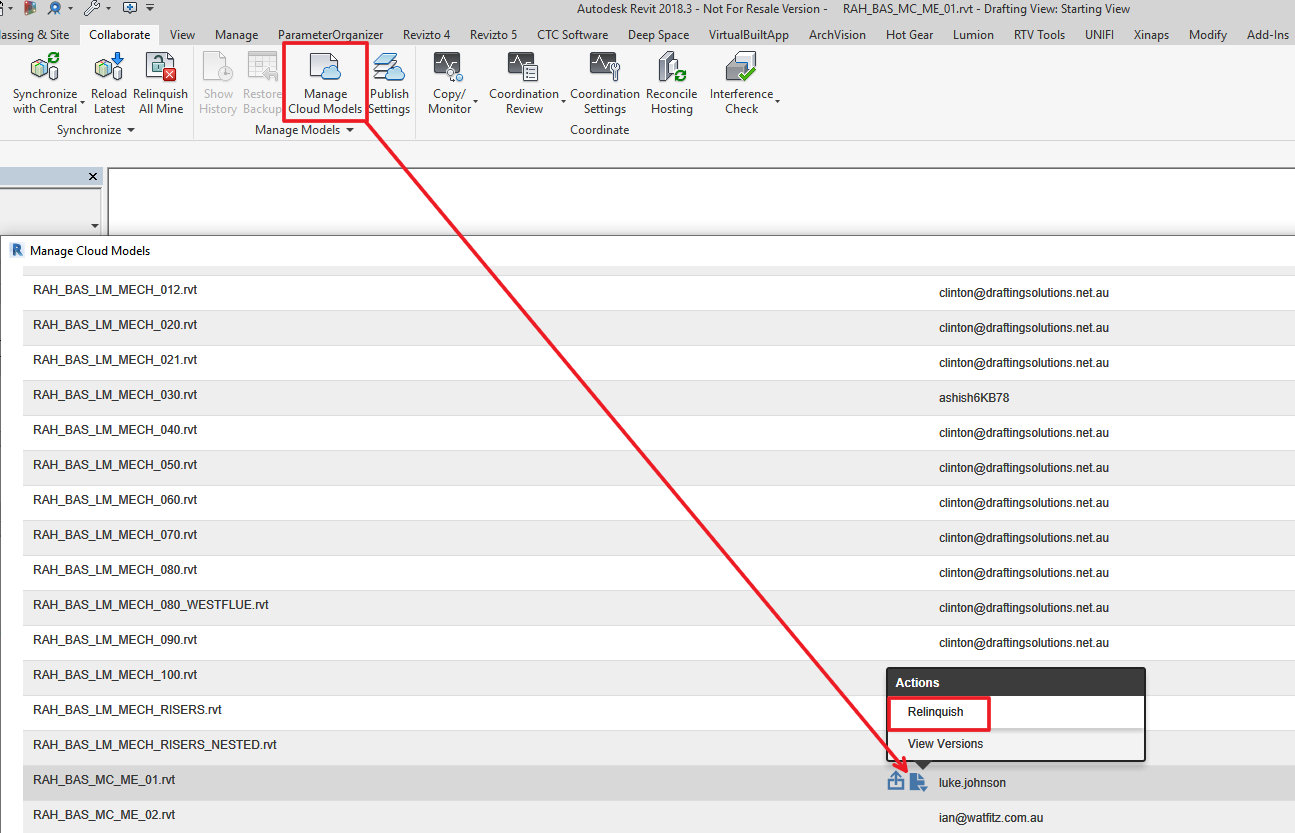
When prompted, choose “Force Relinquish”
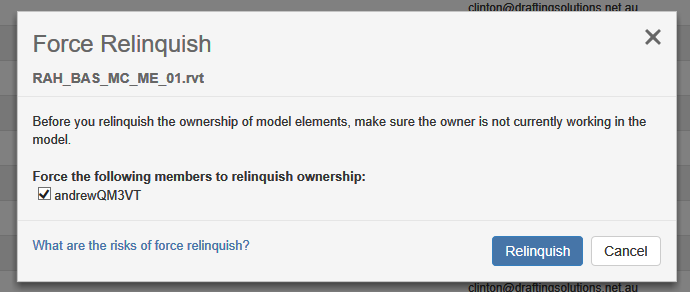
and Continue
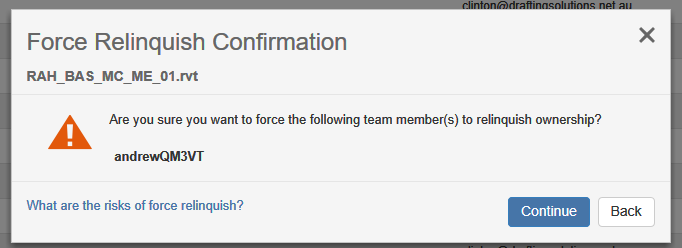
Then, wait for the process to complete.
Finally, it is probably a good idea to Sync with Central 🙂
Revit Help Links (note, the process is basically the same for all current versions):
- For Revit 2018
- For Revit 2019
- For Revit 2020
- For Revit 2021

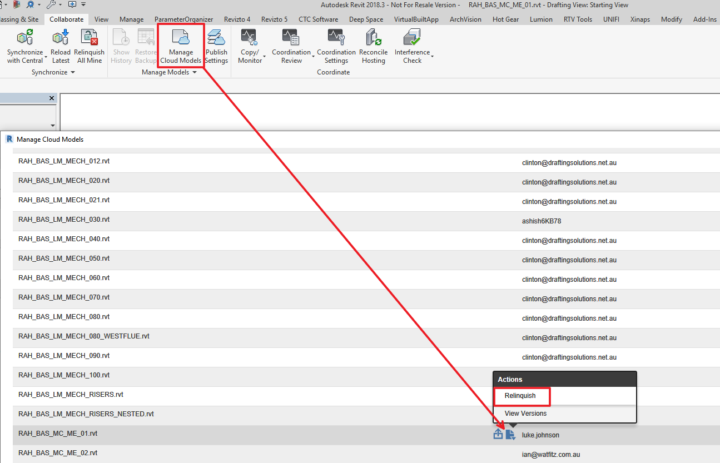

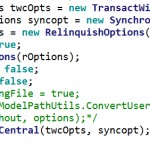
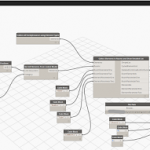
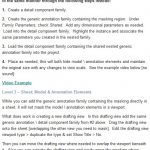

Awesome tip! I find that not enough people know about this one!
Another tip, if your username gets assigned something random such as “andrewQM3VT” from the screen shot in this post, you can log into your account at manage.autodesk.com and change it!
Good point, thanks Scott!