Ah, the simple option is often best. Just close the Workset that has Levels and Grids on it in the Manage Links dialog. See image:
Idea from this post on Revitize (it uses language related to older Revit versions):
Go to File menu > Manage links… and select the structural model and select ‘Reload From…”
and select the same linked structural file. Before pressing ‘open’, select the small arrow next to the ‘open’ button:
and select specify. Then press ‘open’. Revit shows the ‘Linking Worksets…” dialog box.
Select the ‘Shared Levels and grids’ workset and press ‘close’ and then Ok and again Ok. Now the ‘Shared Levels and grids’ workset from the linked file is closed and is NOT visible in any Revit view. Even though the linked grids are not visible, Revit still ‘monitors it!!!
If for some reason you want to see the structural grids, you can repeat the steps above to make them visible.

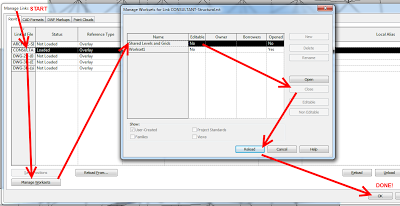
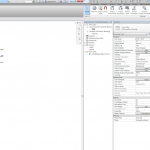

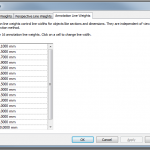
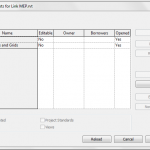
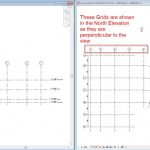
If you can get your consultants to name their workset "Shared Levels and Grids-Struct" and you create an identically named workset in your project, you can manage it in your own workset dialogue box and make it 'visible in all views' or not. Don't have to worry about not loading that workset… It made me cry a little bit when I found this out.
Great idea!
Taking it one step further, if you get the consultants to model on named worksets ie 03- structural column or 05 – air supply. you can control the graphics using filter via worksets. i found it useful for coordination purposes