Here is how to do it:
- Select the detail item.
- Right-click > Select All Instances > In Entire Project
- Attempt ‘Group’ command
It will fail with an error like this:
However the resulting Error Report contains the view names that all these elements exist in…
Click Expand >> and then Export…
Save the Error Report to a file and have fun going through them one by one 🙂

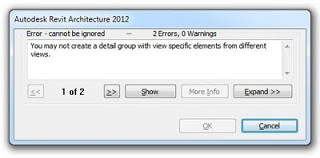



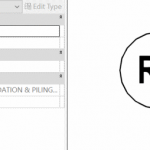
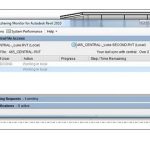
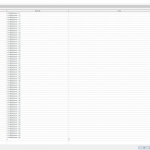
this is very use full. thanks
Strange, I do not see view names in Error Report.
Could you post a picture of your error report.
Mine shows only name and id number.
When you have the ID number you can 'Select by ID', and then the Properties Palette should show the view name that the element exists in.
Genius – I love you Revit guys
Haha, I can’t believe how a fix from 2011 can still resolve my problems with Revit 2023
Happy to help 🙂
So true to Amir’s comment.
13 years and this seems to be the only solution.
Thank you Luke!