EDIT May 2012
I recently had this issue after reinstalling graphics drivers and using Revit 2013. I followed the tip on this Autodesk page to run Revit on the primary Windows monitor – this fixed the problem for me. You can then drag the Windows 7 toolbar to the secondary monitor if you want max screen real estate on your Primary…
EDIT 3/2011
This issue is still annoying some users. There is a very comprehensive set of comments over at:
http://do-u-revit.blogspot.com/2009/10/whos-dragging-my-stuff.html
A few different solutions are mentioned at that page.
One of our users experienced a very unusual error today. It seemed to appear randomly (no known cause). But it had happened to him before…
Basically, when any object was selected in Revit, Revit would interpret this as a ‘drag’ command, and the object would be moved upward by a certain amount (about 5% of the screen).
We ruled out Direct3D and mouse problems.
However, when logging in as a different user, the problem wasn’t there! So, we reasoned, it must be a user specific setting.
I deleted the UIState.dat file, as Autodesk Support had told me to try this for a different problem. How do you do it? See below quote from Autodesk Support:
To fix the issue, the UI state can be reset to default settings by removing the UIState.dat file by browsing to the appropriate product folder located in one of the following locations:
· For Windows® XP: %USERPROFILE%Local SettingsApplication DataAutodeskRevit
· For Windows Vista®: %LOCALAPPDATA%AutodeskRevit
However, this DID NOT fix up the click-drag problem.
I then went to the registry:
HKEY_CURRENT_USERSoftwareAutodesk
and exported all of the Revit subtree (for backup purposes).
Following this, I deleted [HKEY_CURRENT_USERSoftwareAutodeskRevit] and all the sub-components.
Amazingly, THIS FIXED the issue!!
I am obviously quite happy with this result. Please use this fix at your own risk.

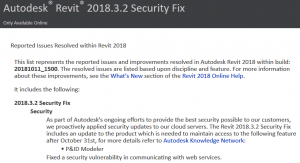

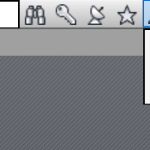

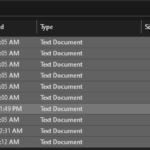
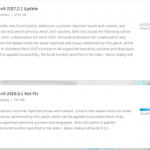
I have seen a similar issue when using dual monitors and the primary monitor was on the right. When the primary was on the left, there was no problem, when in the right, selected items moved up approx 1/4" on the screen.
I noticed that when I was selecting items that the options bar was expanding down the same amount.
Not sure if these are related (mostly because I have such a limited idea of how the registry works) but it might help someone none the less.
Erik, I think that was our monitor situation too! Thanks for the comment.
Thanks guys, switching the monitors around worked for me. I thought I was going CRAZY.
Thanks Erik, I run 4 screens and primary was far right, switched it to the left screen and all is now good. It was driving me mad!!
Thanks, this was going to drive me nuts. Worked great. My primary monitor is on the left.
This is documented at:
Revit Options bar duplicates or moves objects when selected
Interestingly, Gareth Spencer describes how to do this for Revit 2013 to remove customizations to the Ribbon…
link here