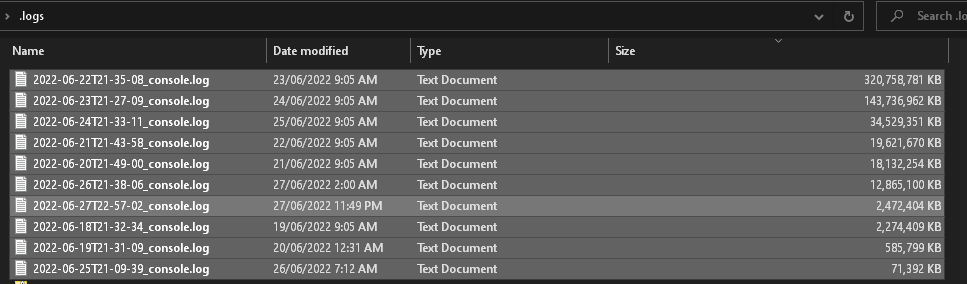Very interesting update from Autodesk about ACC below (wonder if this is related to processing costs on the ACC infrastructure side?):
“We’re updating how files uploaded to the Files tool in Autodesk Docs using Desktop Connector are processed for viewing.
Currently, all files uploaded using Desktop Connector are automatically processed for viewing upon upload.
To provide more control and reduce unnecessary processing, Autodesk will be switching to on-demand-processing for files uploaded via Desktop Connector.
What’s new
- Files uploaded to Docs via Desktop Connector will no longer be automatically processed for viewing.
- Instead, users will be able to initiate processing on selected files in two ways:
- In Desktop Connector: After uploading, users can select one or multiple files, then use the Create Viewable command to process the file(s) for viewing.
- In Docs: When opening an unprocessed file, the viewer will launch and begin processing automatically in the background, showing progress status. Members can also bulk process files by selecting multiple files and clicking Process.
- Note: Both options apply to files only, folders are not supported.
What’s staying the same
- This change applies only to files uploaded to Docs via Desktop Connector.
- Uploaded files will still appear in the relevant folders and remain fully manageable.
- Note: To enable viewer-based features like as File Comparison, Publish to Build Sheets, or Markups, users must trigger file processing to access those functions in Autodesk Docs.
- Files uploaded to Docs via web and mobile will continue to be processed automatically.
- Revit Cloud Worksharing models published via ABC Pro will continue to process automatically.
- Files added to Model Coordination will trigger processing automatically.
- DWG files used in the Civil 3D > Revit Topology workflow are also processed automatically.
- Files shared between projects using Bridge Automation retain their viewable data, so the target file opens ready for viewing, comparison, and markups.
What you can expect
- Autodesk will be releasing this update in phases, starting in early September. Deployment is anticipated to be completed in the span of a few months.”