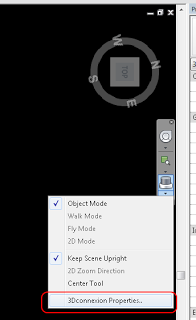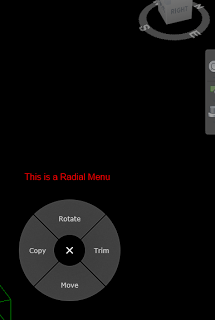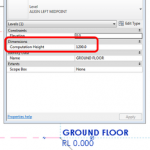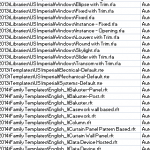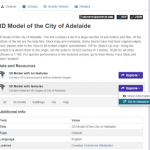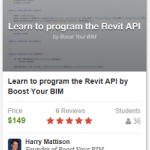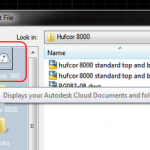Last night I posted about a new 3Dconnexion product, which was launched alongside new drivers:
3dxWare 10 for 64bit
As a SpacePilot Pro user, I was tempted to download and try these new drivers (despite the fact that the Release Notes indicated the SPP was unsupported). Guess what? The drivers work with the SPP, and now I have Radial Menus.
These things are amazing. Just click a button on the SPP, and a customizable menu appears, centred over the cursor of my standard mouse.
After installing the new drivers, open Revit, and do this:
- Go to 3Dconnexion Properties.. (see image below) (you can also rightclick the black icon in the taskbar, while Revit is active)
- Click Buttons
- Click the arrow next to one of the buttons
- Expand Radial Menus, and click new Radial Menu
- Type the Radial Menu name, and then add 4 commands using keyboard shortcuts to the 4 entries (click in the box and type)
- To change the command alias, click the arrow next to the keyboard shortcut, then click the pencil. When you change the Macro Name, this is what will appear on the screen on the Radial Menu. (You can also add a series of keypresses using this dialog, to set up T-R- for trim etc).
When setting up your menus, you could either use:
or
to determine the most “important” shortcuts.