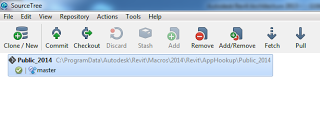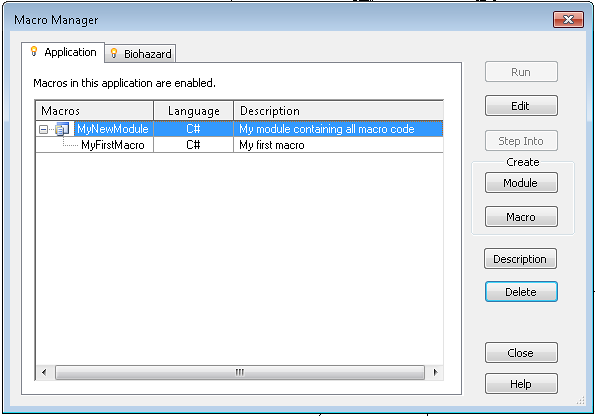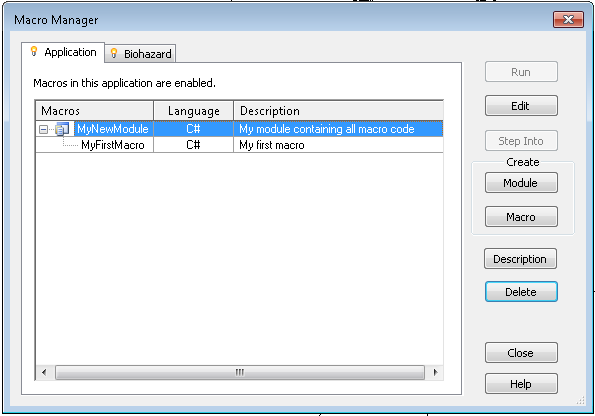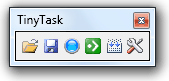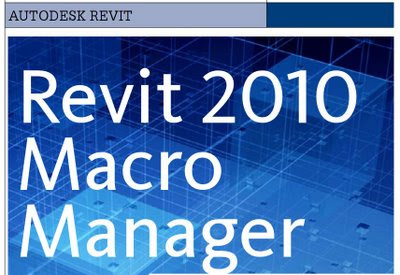You may want to know how to set up access to the public macro repository. Here is a bit of a step by step:
- Install SourceTree
- Follow prompts to install additional packages
- Login to the BitBucket Page in a web browser (register if you haven’t already)
- Click on the arrow and Check out in SourceTree
- Clone New — Make sure the path is set exactly to this (make folders if you have to):
C:ProgramDataAutodeskRevitMacros2014RevitAppHookupPublic_2014 - After fetching, restart Revit.
Its important that it looks like this in SourceTree:
Upon restart, you should see the Public_2014 tree in your Macro Manager.
To ensure you have the latest version:
- Do a Fetch and Pull in SourceTree
- Edit one of the macros
- Do a Rebuild by hitting F8 – any new code or extra macros should now show up
(thanks to Troy Gates for above tip)
Note: Make a sample macro and it will populate files and folders in:
C:ProgramDataAutodeskRevitMacros2014
You can also carefully follow the images at :
A public Git repository for sharing Revit Macros at BitBucket | Boost Your BIM – making Revit even better