As Revit users, we spend about 99% of our time behind a computer screen. The brains of a computer are commonly known as a CPU (central processing unit). These days, most CPUs have multiple cores. The Core i7 975 that I use has 4 cores, and Hyperthreading means that Windows actually sees 8 cores.
Previously, I have discussed adjusting affinity and priority to make the best use of the cores you have.
If you are using an Intel chip, there is a high chance that it is using a technology called SpeedStep. This basically ‘slows down’ your processor when its not busy. I don’t know about you, but if I pay for a 3.33 ghz chip, I want it running at 3.33 ghz ALL THE TIME, not just when it thinks it has to…
To disable SpeedStep, head into your BIOS settings. On the Gigabyte X58 I use, there is a section for ‘Advanced CPU Features’ and inside this, you can ‘turn off’ EIST (Enhanced Intel SpeedStep Technology). There is also a similar feature known as ‘C1E‘ – I disabled this as well.
Now my processor is running at a consistent 3.33 ghz!
Here are a few tools and utilities you may find useful:
To disable SpeedStep WITHIN Windows while using a laptop with an appropriate Core processor, check out ThrottleStop.
To monitor CPU temperatures: CoreTemp
Benchmark and Torture Test: Prime95
Intel Processor Information Utility
Use all of these tools carefully.

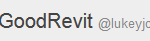

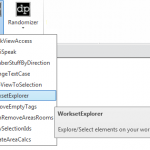
If you have trouble running CoreTemp with a Pentium D or similar processor, you could try CPU-Z instead…
link here