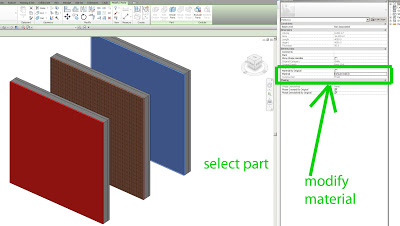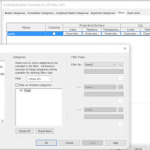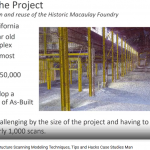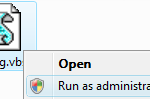In the past, having multiple instances of a Linked RVT was quite problematic if you wanted to apply different materials to each instance. Parts have mostly solved that problem (thanks to Steve for reminding us).
Here is a quick how-to:
- Place a Wall with multiple layers into one RVT file
- Link that into another RVT (the host)
- Make 3 copies of the linked RVT in the host project
- Tab select a Wall that resides in one of the links while working in the host file
- Click Divide Parts
- Select one layer of the wall (the Part)
- In Properties Palette, untick Material by Original
- Set Material as desired using Properties
- Rinse and repeat steps 4 to 9 for each layer / material option you want to explore