- Download Avisynth and install it.
- Download VirtualDub and unzip / install it.
- You need to have a set of BMP files with sequential numbering. Refer to this post for how to do that.
- In the folder containing the bitmaps, create a text file. Call it READ.AVS (it must have AVS extension).
- Open it in Notepad and put the following line into the file:
ImageSource(“%04d.bmp”, start = 1, end = 1800, use_DevIL = true) - The above syntax is for files with 4 digit filenames, starting at 0001.bmp and ending at 1800.bmp (obviously, if you have more or less frames, change the 1800 value accordingly).
- Open VirtualDub
- Open the READ.AVS file that you created.
- Now you should be able to save this file from VirtualDub to an AVI. Here is some quick settings:
Video – Direct Stream Copy
Audio – No audio - Go File – Save as AVI
- Put your AVI somewhere with plenty of disk space – it could become huge.
You may also want to refer to the master post entitled Distributed Parallel Rendering in Revit.

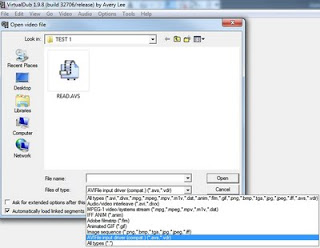
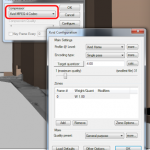
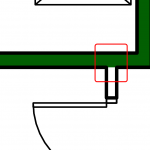
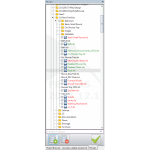


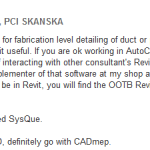
I keep getting an error when trying to open the read.avs file:
Avisynth open failure:
Script error: expected `)'
(C:folderread.avs, line 1, column 12)
Any clue what the solution must be?
Marti, can you please post your script code?
This was useful. I am trying to find a use that is unique from rather just screen capturing the frames. Perhaps avoiding compression…