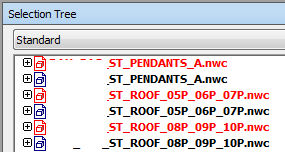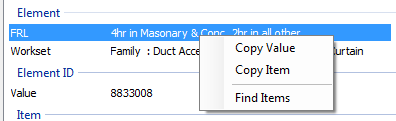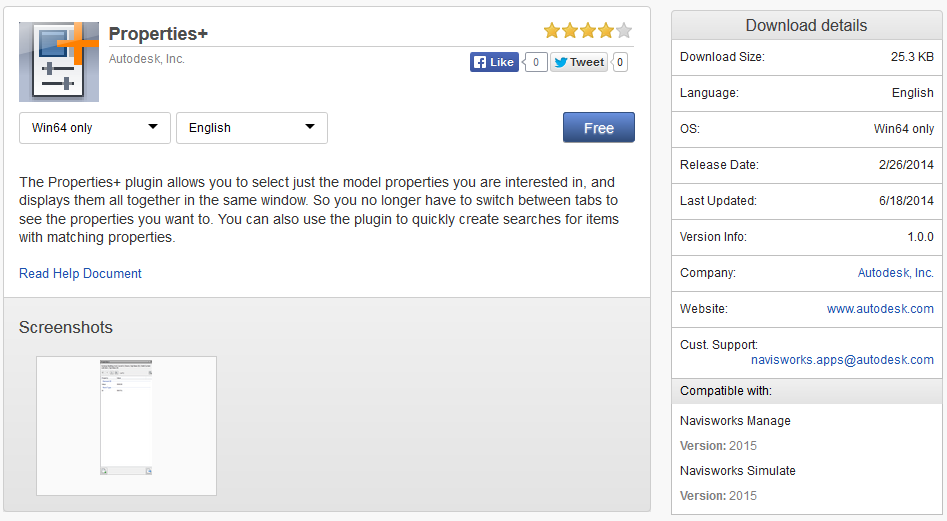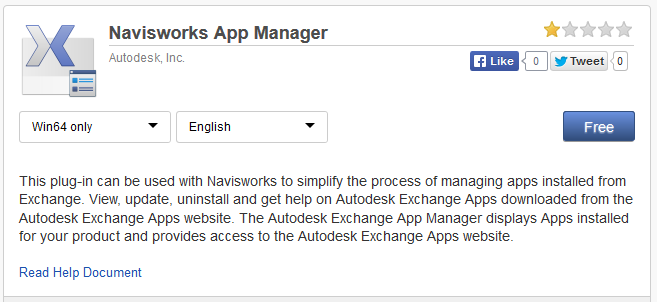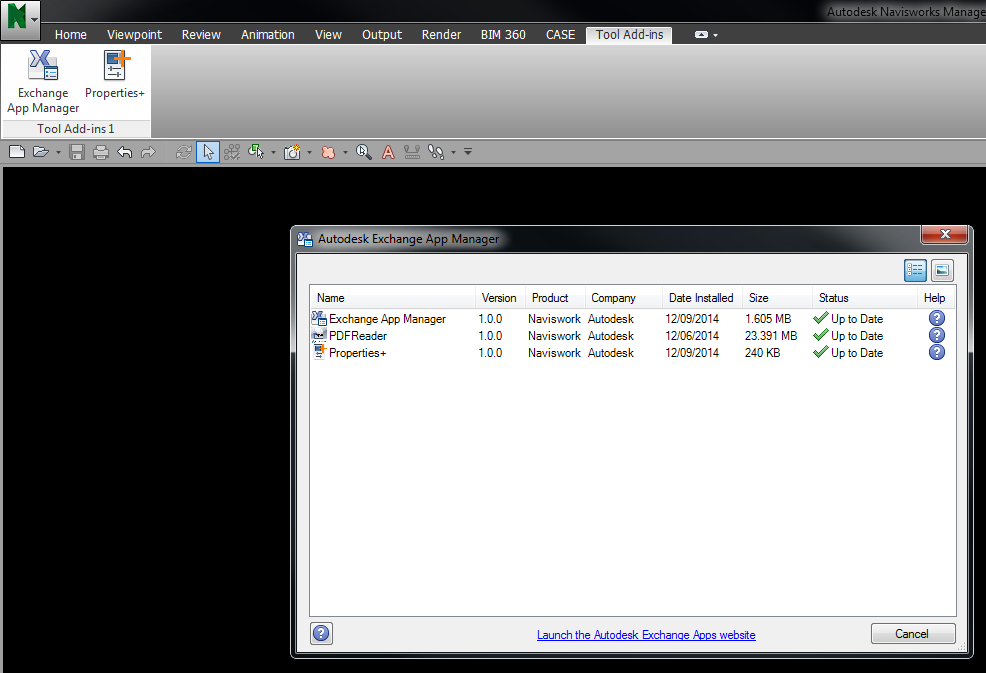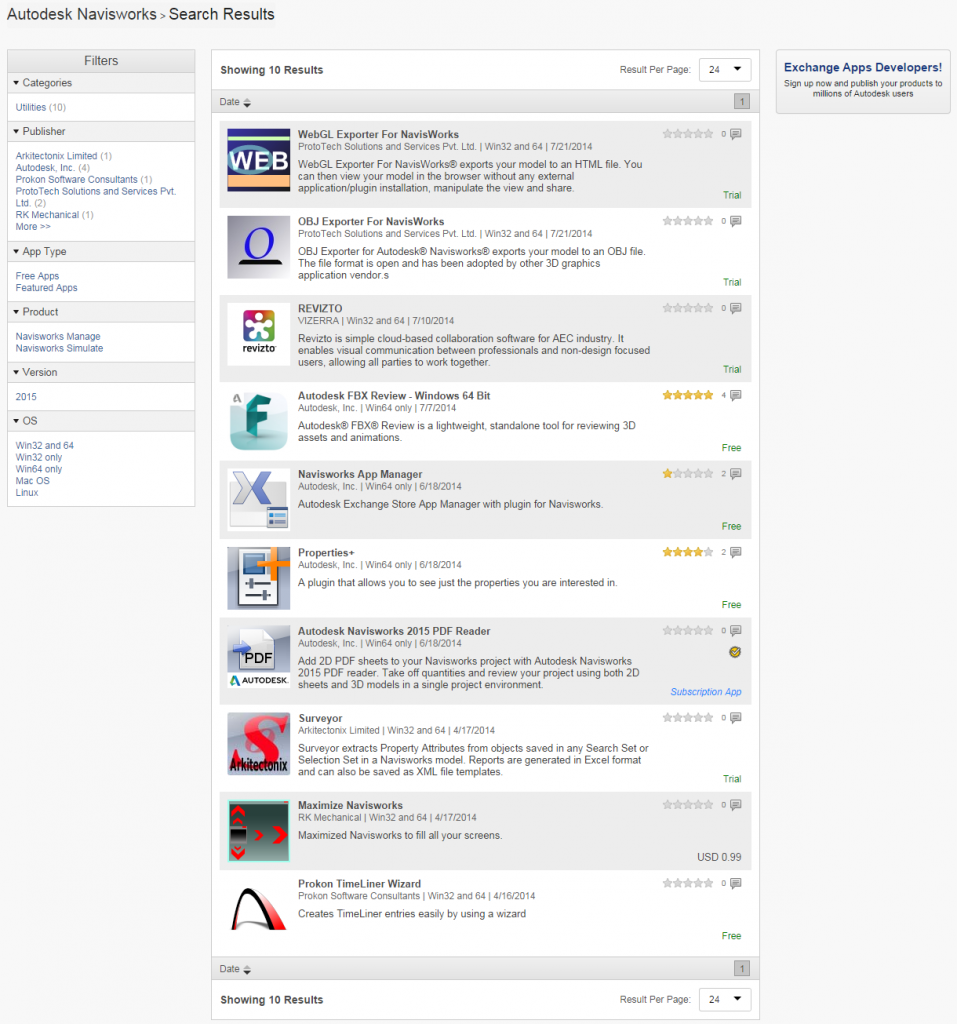You can use the “Require” option. Any item that is set to “Required” will show as red, while normal unrequired items will remain black. This allows you to quickly, visually review two sets of models for differences, without having to check the Properties – Source File Name constantly:
Obviously, the Required function isn’t really meant for this – Navisworks will try to always keep those items drawn in the scene, so keep that in mind if you are having performance problems after making many items Required.
Also, don’t forget about Properties+… I have also shared my JSON property set for this Navisworks addin over here. You can put it into your UsersUsername folder to get started quickly: