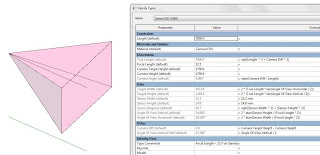Check your render mode in Tools panel of Home ribbon:
“Change your render mode to “Presenter” and you can switch back and forth between “Perspective” and “Orthographic”.”
Original post:
http://enceptia.com/orthographic-mode-navisworks-gone/#more-2981
via
https://twitter.com/MattDillon78247/status/431192923971923969