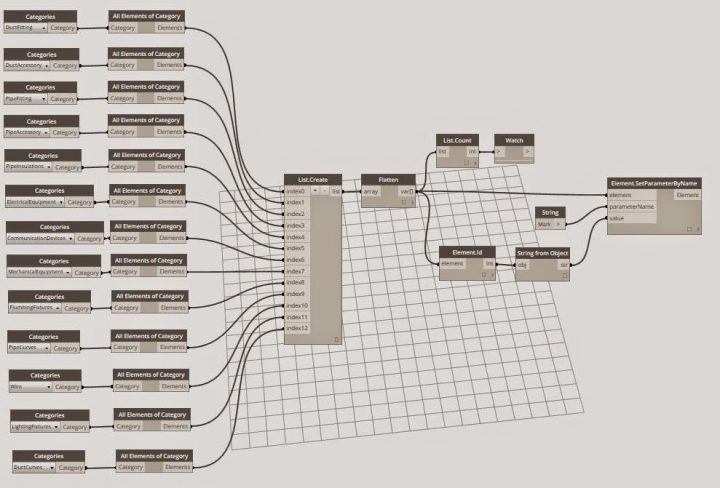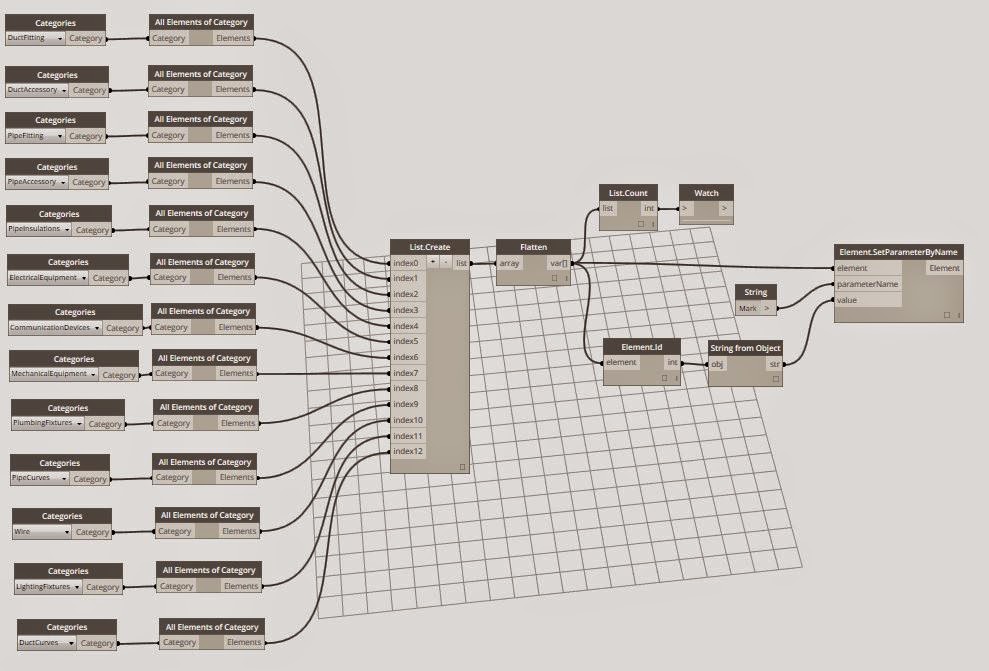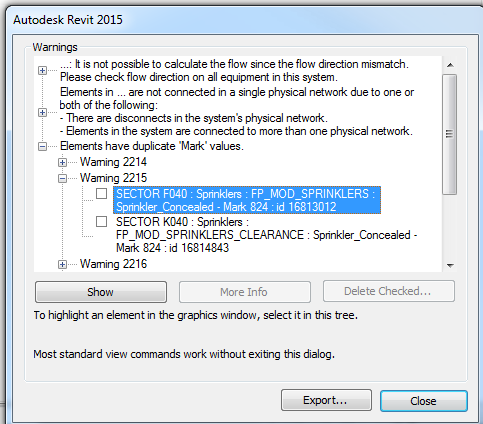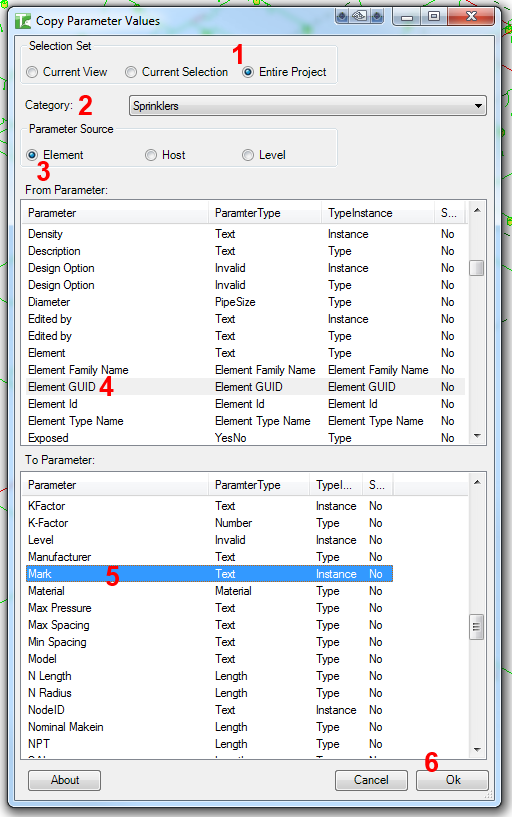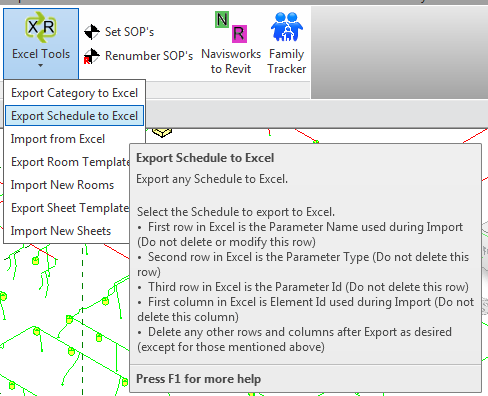This tip comes from Troy. He has provided a simple Dynamo definition to set the element Mark to Element ID. It is very fast, and I have tested it on a fairly large data set. As usual though, ‘use at your own risk’ etc.
I posted about how Bonus Tools can handle this too, over here.
How to use it:
- Install Dynamo (currently 7.5)
- Start Revit, open a project
- Open Dynamo, then open DuplicateMarkValuesFromID file from here
- Click Run…
Basically, it iterates through each Category in the left most part of the diagram, and sets the Mark parameter to the Element ID. If you aren’t using Mark for anything else, this will instantly clear duplicate mark warnings for those Categories. You could expand or reduce the list by adding or removing Categories and All Elements of Category node sets.
I made a trimmed down version for one Category (Sprinklers), but you can use this to choose a specific Category if you just want to do one at a time.
Thanks to this email from Troy:
Here you go. Feel free to post it and use it as you wish. It is fairly straightforward.
At the left is all of the categories I was checking in my model (mostly mechanical and plumbing). To add or change them just copy and paste the two left boxes, then add an array to the list create. The list count and watch to the top are just there to tell me how many items are being modified. I did about 30,000 objects in all of 30 seconds in one button push.
I’m no expert with Dynamo but I just did this with a spare hour I had int he morning.
I obviously take no responsibility for any damage it may do to any projects, files or computers etc etc.
Regards,
Troy