Do you ever get a little annoyed by the things Revit doesnt let you do? There are some irritating limitations in our favourite BIM program – but SAuBIM aims to workaround one of them.
Out-of-the-box Revit does not let you use a ‘calculated parameter’ in a Tag. Don’t ask me why. It is just a fact of life at the moment. SAuBIM (pronounced saw-bim, and meaning ‘semi-automatic BIM’) takes the pain out of this with regard to one specific task – calculating room occupancy data and then displaying it in a tag.
Basically, you take the following steps to use SAuBIM:
- Close your Revit project.
- Install and register SAuBIM.
- Open the SAuBIM utility.
- Set your Revit ‘Program’ location in the top Browse box.
- In the middle Browse box, select the Revit file that you want to calculate Room Occupancy for.
- Click ‘Import Schedules and Tag’. Wait for Revit to do its thing.
TIP 1 – If you come across a dialog that says ‘Enter Interactive Mode‘, then something hasn’t quite worked properly. I recommend that you:
– Close Revit WITHOUT saving
– Follow the steps above again, but between steps 5 and 6, tick the ‘I am Importing into a Revit Template File ( *.rte) box. Even though you are using your .rvt project file, this step may actually cause SAuBIM to complete the import correctly.TIP 2 – If the above also does not work, you can manually complete the following steps (on your project BEFORE applying any SAuBIM items):
– Copy (from Project Browser) the 2 x schedules from
“C:Program Files (x86)SAuBIMSAuBIM InstallTest Project – Code Calc.rvt” (for Windows 7 64 bit)
and Paste (Ctrl+V) them into your project
– Load the Room Tag from
“C:Program Files (x86)SAuBIMSAuBIM InstallRoom Tag – OL.rfa” (for Windows 7 64 bit) - Once you have saw-bimmed your file, you can now use the Update Occupancy Data function (Revit must be closed to do this)
- Tag your rooms with the Room Tag – OL.rfa tag.
You have to keep in mind that it is semi-automatic – you need to ‘Update…’ the data before plotting / exporting.
However, it is a good proof-of-concept, and will prove extremely useful to some architects. Thanks SAuBIM!


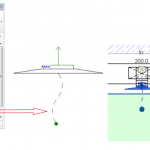
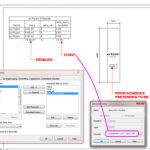
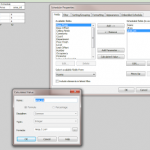
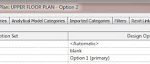
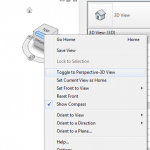
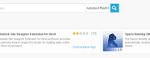
Thanks for the post Luke! I used your tips on the site… Could not have said it better myself.
As for your request / challenge… Sounds like you gave us a summer project! Definitely going to explore it…