Here is a list of the main Revizto Keyboard Shortcuts:
(Shortcut) – Action
(2) – 2D
(3) – 3D
(4) – Issue Tracker
(ctrl+O) – Open project gallery
(ctrl+shift+O) – Import project
(ctrl+R) – Rooms
(ctrl+X) – Section Cut
(ctrl+B) – Objects
(ctrl+I) – Issue Tracker
(ctrl+M) – Ruler
(Home or ctrl+H) – Home
(ctrl+T) – Create video track
(ctrl+E) – Sheets
(ctrl+shift+I) – Create a new issue
(ctrl+W) – Viewpoints
(M) – Opens a map
(ctrl+click) – multiple objects selection
(alt+click) – teleport
(+) – Increases a field of view
(-) – Decreases a field of view
(0) “zero” – Restores a default field of view
(tab) – hides the right vertical tool bar menu in the Issue Tracker, objects, rooms, viewpoints, camera share
(Esc) – Exit
Navigation modes:
(F5) – Sets navigation mode to Like in Video Game
(F6) – Sets navigation mode to Like in Revit
(F7) – Sets navigation mode to Like in SketchUp
(F8) – Sets navigation mode to Hybrid
(F9) – Sets navigation mode to Navisworks Walk
(R) – Toggles the Fly/Walk modes (if available)
Markup mode:
(P) – Pen
(Q) – Callout
(T) – Text
(L) – Line
(A) – Arrow
(E) – Ellipse
(shift+P) – Polyline
(R) – Rectangle
(space) or (V) – Edit Mode
From here
——————————————————————————-
You can also read about the different navigation modes at:
Navigation
![]()
Also this information on 3dconnexion:
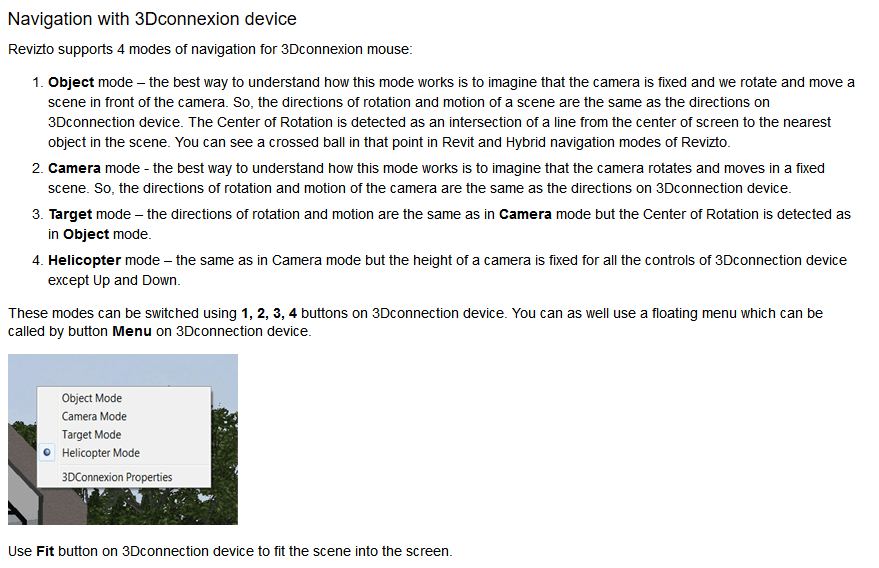

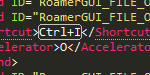
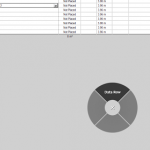



I was looking for a Shortcut to change the status of Issues. So I could quickly press it when skimming through closing out or marking issues as solved.
Can you get that added Luke?
Good idea, I have let the developers know.