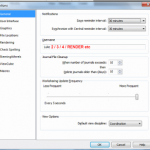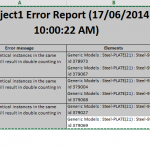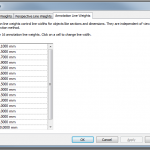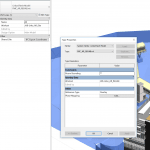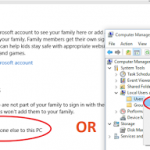You can increase your productivity by opening Multiple Instances of Revit when working on the same Central file. This is particularly useful if you want to set one instance to render a view, and continue modelling or drafting in the other Revit instance.
This is how to do it:
- Open Revit, and open a local copy of the Central file. This instance will be using your normal user name (eg. Luke).
- Open another instance of Revit. Click the ‘R’ button, and go to ‘Options’.
- Under General, type a different Username into the applicable box (eg. Luke-SECOND)
- Click OK.
- In this second instance, open another local copy of the Central file. This is done by navigating to the Central, and then ensuring that the ‘Create New Local’ box is ticked before opening the Central.
- You now have two instances working on the same Central file. You can test this by ‘Synchronizing’ each instance.
If you have Worksharing Monitor installed, open it up and have a look at the two instances. You should see something like that shown below: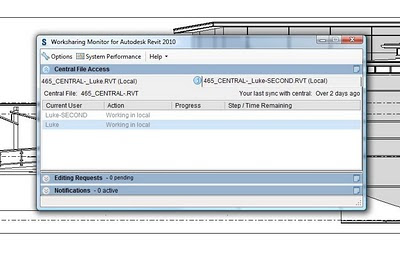 Please note that you will need a decent PC to take advantage of this ability. It will be particularly useful if you have 4 or even 8 processing cores available.
Please note that you will need a decent PC to take advantage of this ability. It will be particularly useful if you have 4 or even 8 processing cores available.