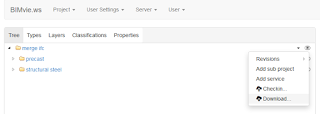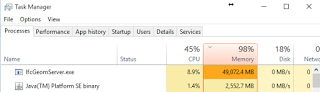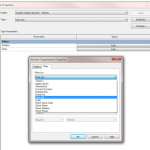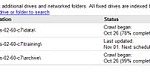Ever wondered how to install and use BIMserver to create your own IFC web viewer?
Sometimes I finish a blog post and think, what a mess…
That’s because I often sketch out things as I do them, on the fly. And so you end up with essentially a collection of notes. In any case, here are my notes on how I got BIMserver up and running on my workstation, so that I can view, merge and work with IFC files locally. I hope you can understand the fragments of thought below 🙂
Prerequisites
The bimserver Java module will be limited by the Java version on your system. So, if you want to be able use big memory, you should be running a 64 bit Java engine.
Install JDK for 64 bit windows, such as from here:
| Windows x64 | 187.31 MB | jdk-8u77-windows-x64.exe |
Download and Installation
Release 1.4.0-FINAL-2015-11-04 · opensourceBIM/BIMserver
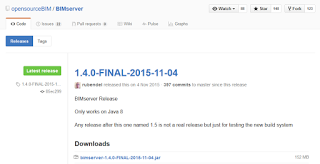
Put the bimserver jar file in some logical place on your computer, it will create subfolders here.
Important Note! I discovered that bimserver doesn’t play nicely with file paths that have a whitespace character, so use underscores if you have to…
Start by double clicking the JAR file – bimserver-1.4.0-FINAL-2015-11-04.jar
Then, tweak settings to your liking. Here are mine:
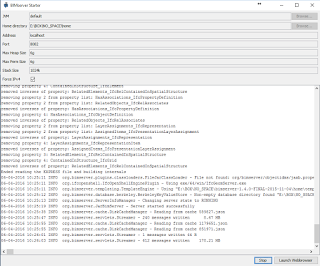
Click Start
Allow the BIMserver engine to initialize itself for a few moments, it will create a bunch of folders.
Once its ready, you might have to give it access through Windows Firewall
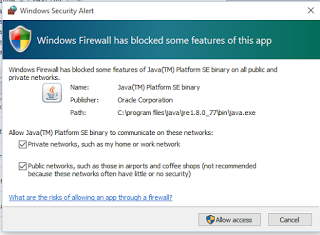
Click Launch Webbrowser, then fill out the login details:
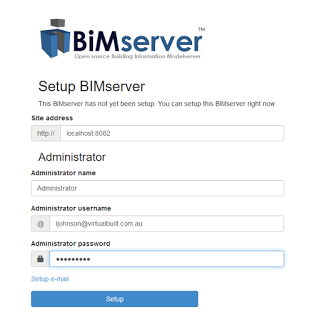
Once logged in to the client in the browser, use Project – New Project, and give it a name.
You now have a space where you can upload, merge, view, query and validate IFC files.
To Merge IFC Files
- Add ‘sub projects’ for each IFC you want to merge
- Checkin a model to each subproject
- You can now view the 3D merged IFC model in your web browser by clicking on the top level ‘eye’ symbol and wait for Loading to complete
- Also, you can download the top level ‘merged’ project as a single IFC
To test your merged model, you can immediately create a New Project and Checkin your merged model.
Further notes
You can now create multi-tasked IFC geometry tasks, which look like this:
Sometimes they use lots of memory!
Keep in mind that this is essentially a web application. The ‘next level’ would be to set this up to run on your company webserver to share IFC models internally or to everyone via the cloud.
The source for the web viewer is here:
opensourceBIM/bimvie.ws: Javascript client for Building Information Modelling, using open standards like IFC, BCF and BIMSie. Using Bootstrap, BIM Surfer, etc..
This video may be of interest:
https://www.youtube.com/watch?v=jqIVylRMRu0