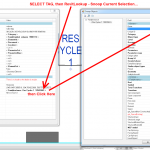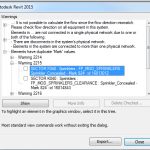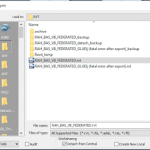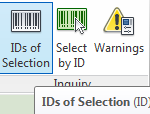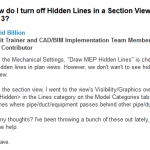Using Schedules, you can usually use Highlight in Model to find an element (or group of elements) from a schedule row.
However, this does not work if the element is hidden in the only view that it is instantiated in – for example, a single Generic Annotation entry in a Note Block (Schedule). Revit will not be able to find the element.
One workaround – interestingly, selecting a Schedule row actually selects the object/s in Revit, but at least in my configuration (Properties Palette on second monitor), it does not show the Properties in the Palette for that object while the Schedule view is active. However, you can:
- Select the schedule row
- Switch to another view (for example, a 3D view)
- The Properties Palette has now updated to show the properties for the Element!
- You can trigger normal commands – such as IDs of Selection or Save Selection
Another workaround:
- Install RevitLookup
- Select the row in the Schedule
- Revitlookup – Snoop Current Selection… (this will give you Element ID and other info)