This is a great post / video from pedroeron on RFO. It essentially shows you how to hide the edges of imported geometry (such as from Sketchup), so that when it imports into Revit, you only see the shaded surfaces – not the ugly triangulated surface edges. Nice!
Also, this video shows that it is possible to Link a DWG into an inplace Component family – some interesting possibilities arise from that.
via
From 3ds max to revit without viewing triangles edges
EDIT – the steps are basically:
- In 3dsMax, Use ProOptimizer Modifier to get your model to less than 32000 faces (so that it can be exported to DXF)
- Convert to Editable Mesh
- Use Mesh Selection – Edge tool
- Select all Edges and change to invisible
- Make one or two triangles visible (so that you can select the model in Revit)
- Export to DXF 2007 version
- Import into Revit
Note – you can also go Export to 3DS, then import to AutoCAD (using 3DSIN command) and divide object by Material (creating a new layer for each material), then go to Revit from there. You may experience some geometry issues through this multi-handling of the data.


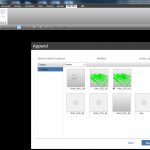
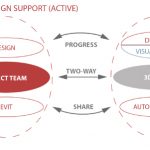

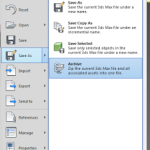
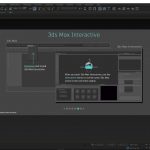
That is an awesome tip!
Very nice! Tested on 3D people from sketchup yesterday and works very good:)
Yeah, I think this tip is going to grow in popularity quick! There is pretty much unlimited content for Revit online (skp, dwg etc), and it can look good now.