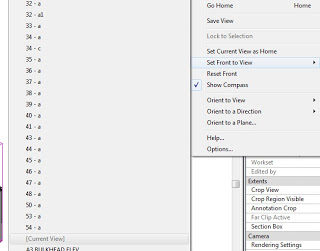Yesterday I tutored two twelfth grade classes at a local high school in how to create and export walkthroughs in Revit Architecture 2011.
They had already modelled buildings in Revit as part of their classwork, and it was quite enjoyable to assist them in presenting their work.
One interesting anomaly came up during these sessions – the students were using good quality Mac workstations, running Bootcamp and Revit Architecture 2011. When modifying a walkthrough I use the Steering Wheel extensively, so it was quite frustrating when Shift+W suddenly failed to show the Steering Wheel!
How did we overcome this problem? There are two different ways to solve it:
- you can assign a keyboard shortcut to ‘Full Navigation Wheel’. This will work even if Shift + W does not, or
- Skip forward a few key frames, and then skip backward again. Try Shift + W. It will probably work now (one of the students discovered this).
Here at Dimond Architects, we are exploring a number of ways to deliver Revit training, both to students and to industry professionals. Feel free to contact us if you are interested.