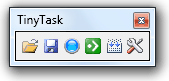I previously posted about how to get the average RGB colour of a sample and put it into Revit. Revit Learning Club Blog today shows a nice, simple way to obtain the RGB values of any color on your screen (under the mouse cursor):
For an example of how to use Colorette with Revit, save the EXE to your Desktop and run it. Find a web page with the color you want to find, like http://www.jameshardie.com/homeowner/colorplus-palette.shtml , hover your mouse over the color on the screen and press Space on your keyboard.
via
Revit Learning Club Blog: How to Get a Color From Your Screen into a Revit Material