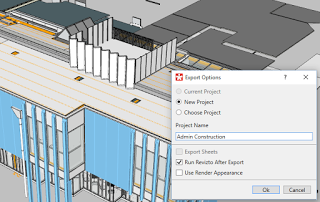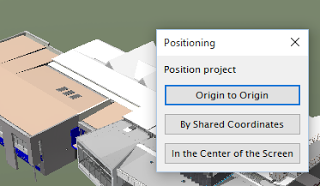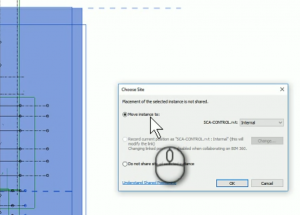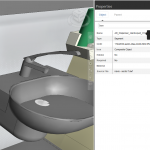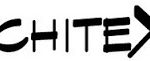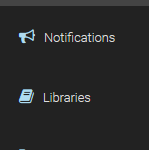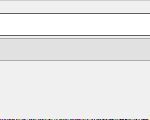If you are working on a live, shared, cloud Revizto project, you may wonder how to easily ‘replace’ the entire current model with a fresh version.
Note 1: if you Overwrite model content in Revizto, the Issue Tracker is not affected: Issue list, conversation history and related details are retained.
Here is one way to update the model by replacing with a fresh export:
- Export to Revizto
- Use ‘Choose Project’ and
- Use Overwrite setting
- Press OK and confirm
- Open In Revizto Editor, Sync to Cloud
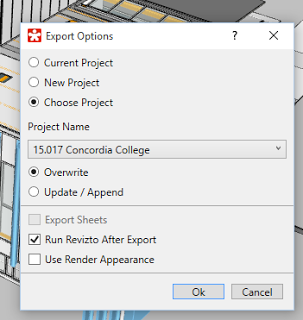
Note 2: remember you can revert to a previous version with the Cloud Revisions tool
To Merge Projects (add new Models to an existing Cloud model):
- Export new data to a New Project
- Open in Revizto Editor
- Optimize if you would like to…
- Project – Save (this is still a Local model)
- Open the Cloud model
- Merge Models with the Cloud project by doing this:
- Project – Merge
- Add Scene
- Select the exported scene
- Choose appropriate position (such as Origin to Origin)
- Save and Sync to Cloud
|
|
| Export |
|
|
| Optimize |
|
|
| Coordinates |