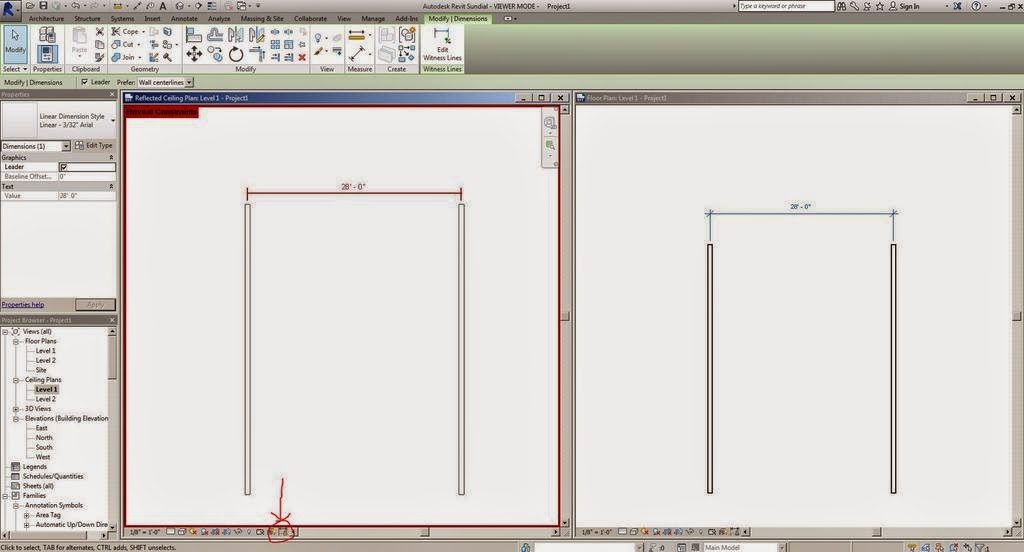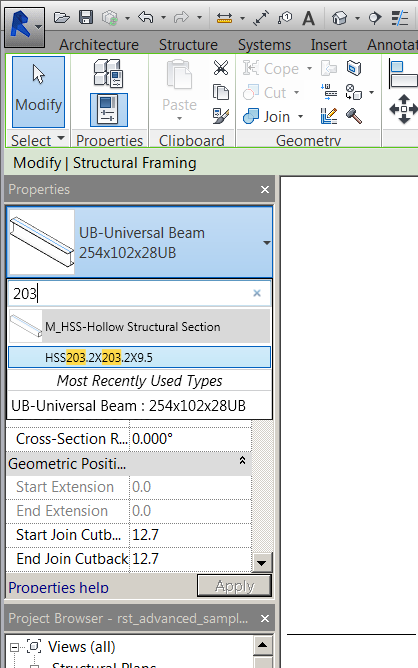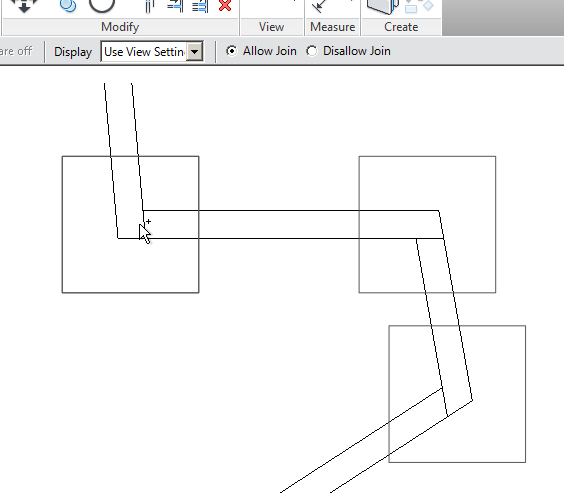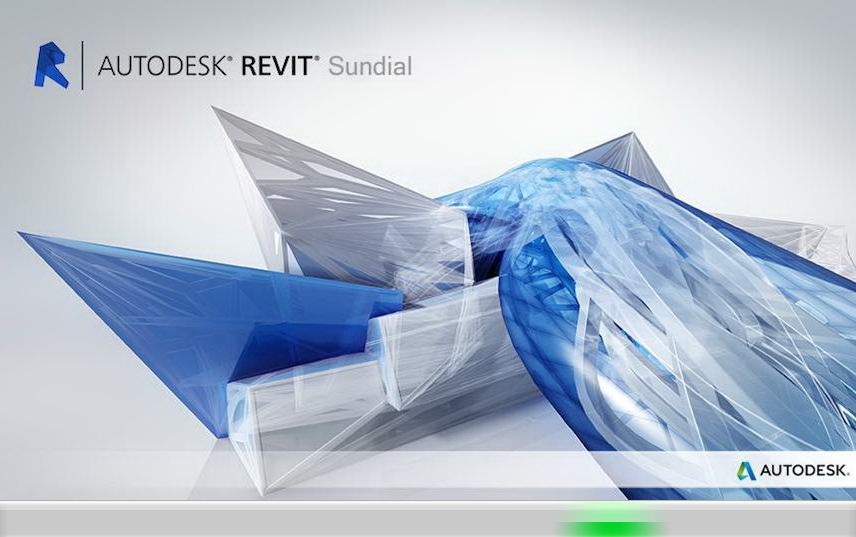Best result will probably be to copy and paste the links into a download manager, such as DownThemAll with Firefox…
Revit 2016 direct download links:
http://trial2.autodesk.com/NET16SWDLD/2016/RVT/DLM/Autodesk_Revit_2016_English_Win_64bit_dlm_001_002.sfx.exe
http://trial2.autodesk.com/NET16SWDLD/2016/RVT/DLM/Autodesk_Revit_2016_English_Win_64bit_dlm_002_002.sfx.exe
(thanks to anonymous in the comments for heads-up on these Revit links)
Autodesk Revit LT 2016
http://trial2.autodesk.com/NET16SWDLD/2016/RVTLT/DLM/Autodesk_Revit_LT_2016_English_Win_32-64bit_dlm_001_002.sfx.exe
http://trial2.autodesk.com/NET16SWDLD/2016/RVTLT/DLM/Autodesk_Revit_LT_2016_English_Win_32-64bit_dlm_002_002.sfx.exe
Autodesk Revit Architecture 2016
http://trial2.autodesk.com/NET16SWDLD/2016/REVIT/DLM/Autodesk_Revit_Architecture_2016_English_Win_64bit_dlm_001_002.sfx.exe
http://trial2.autodesk.com/NET16SWDLD/2016/REVIT/DLM/Autodesk_Revit_Architecture_2016_English_Win_64bit_dlm_002_002.sfx.exe
Autodesk Revit Structure 2016
http://trial2.autodesk.com/NET16SWDLD/2016/REVITST/DLM/Autodesk_Revit_Structure_2016_English_Win_64bit_dlm_001_002.sfx.exe
http://trial2.autodesk.com/NET16SWDLD/2016/REVITST/DLM/Autodesk_Revit_Structure_2016_English_Win_64bit_dlm_002_002.sfx.exe
Autodesk Revit MEP 2016
http://trial2.autodesk.com/NET16SWDLD/2016/RVTMPB/DLM/Autodesk_Revit_MEP_2016_English_Win_64bit_dlm_001_002.sfx.exe
http://trial2.autodesk.com/NET16SWDLD/2016/RVTMPB/DLM/Autodesk_Revit_MEP_2016_English_Win_64bit_dlm_002_002.sfx.exe
Autodesk Navisworks Manage 2016
http://trial2.autodesk.com/NET16SWDLD/2016/NAVMAN/DLM/Autodesk_Navisworks_Manage_2016_Multilingual_Win_64bit_r1_dlm_001_002.sfx.exe
http://trial2.autodesk.com/NET16SWDLD/2016/NAVMAN/DLM/Autodesk_Navisworks_Manage_2016_Multilingual_Win_64bit_r1_dlm_002_002.sfx.exe
Autodesk Navisworks Simulate 2016
http://trial2.autodesk.com/NET16SWDLD/2016/NAVSIM/DLM/Autodesk_Navisworks_Simulate_2016_Multilingual_Win_64bit_r1_dlm_001_002.sfx.exe
http://trial2.autodesk.com/NET16SWDLD/2016/NAVSIM/DLM/Autodesk_Navisworks_Simulate_2016_Multilingual_Win_64bit_r1_dlm_002_002.sfx.exe
Autodesk Building Design Suite Ultimate English 2016 Win 32 bit 64 bit
http://trial2.autodesk.com/NET16SWDLD/2016/BDSADV/DLM/Building_Design_Suite_Ultimate_2016_English_Win_32_64bit_dlm_001_007.sfx.exe
http://trial2.autodesk.com/NET16SWDLD/2016/BDSADV/DLM/Building_Design_Suite_Ultimate_2016_English_Win_32_64bit_dlm_002_007.sfx.exe
http://trial2.autodesk.com/NET16SWDLD/2016/BDSADV/DLM/Building_Design_Suite_Ultimate_2016_English_Win_32_64bit_dlm_003_007.sfx.exe
http://trial2.autodesk.com/NET16SWDLD/2016/BDSADV/DLM/Building_Design_Suite_Ultimate_2016_English_Win_32_64bit_dlm_004_007.sfx.exe
http://trial2.autodesk.com/NET16SWDLD/2016/BDSADV/DLM/Building_Design_Suite_Ultimate_2016_English_Win_32_64bit_dlm_005_007.sfx.exe
http://trial2.autodesk.com/NET16SWDLD/2016/BDSADV/DLM/Building_Design_Suite_Ultimate_2016_English_Win_32_64bit_dlm_006_007.sfx.exe
http://trial2.autodesk.com/NET16SWDLD/2016/BDSADV/DLM/Building_Design_Suite_Ultimate_2016_English_Win_32_64bit_dlm_007_007.sfx.exe
Oh, on a related note, if you are looking for your Productivity enhancements / Subscription addins, go to this link:
https://accounts-subs.autodesk.com/sp/servlet/download/index?siteID=11564774&id=14499814
Some other BIM-related, Autodesk 2016 software links here (keep in mind these are useful as trials only, unless you have access to legal activation methods through subscription with Autodesk):
AutoCAD 2016:
http://trial2.autodesk.com/NET16SWDLD/2016/ACD/DLM/AutoCAD_2016_English_Win_32bit_dlm.sfx.exe
http://trial2.autodesk.com/NET16SWDLD/2016/ACD/DLM/AutoCAD_2016_English_Win_64bit_dlm.sfx.exe
Inventor 2016:
http://trial2.autodesk.com/NET16SWDLD/2016/INVNTOR/DLM/Inventor_2016_English_Win_64bit_dlm_001_003.sfx.exe
http://trial2.autodesk.com/NET16SWDLD/2016/INVNTOR/DLM/Inventor_2016_English_Win_64bit_dlm_002_003.sfx.exe
http://trial2.autodesk.com/NET16SWDLD/2016/INVNTOR/DLM/Inventor_2016_English_Win_64bit_dlm_003_003.sfx.exe
AutoCAD Architecture 2016:
http://trial2.autodesk.com/NET16SWDLD/2016/ARCHDESK/DLM/AutoCAD_Architecture_2016_English_Win_64bit_dlm_001_002.sfx.exe
http://trial2.autodesk.com/NET16SWDLD/2016/ARCHDESK/DLM/AutoCAD_Architecture_2016_English_Win_64bit_dlm_002_002.sfx.exe
AutoCAD MEP 2016:
http://trial2.autodesk.com/NET16SWDLD/2016/BLDSYS/DLM/AutoCAD_MEP_2016_English_Win_64bit_dlm_001_003.sfx.exe
http://trial2.autodesk.com/NET16SWDLD/2016/BLDSYS/DLM/AutoCAD_MEP_2016_English_Win_64bit_dlm_002_003.sfx.exe
http://trial2.autodesk.com/NET16SWDLD/2016/BLDSYS/DLM/AutoCAD_MEP_2016_English_Win_64bit_dlm_003_003.sfx.exe
Autodesk Vault Basic English 2016 Win 32/64
http://trial2.autodesk.com/NET16SWDLD/2016/INVVAU/DLM/VBC2016_ENU_32_64bit_dlm.sfx.exe
Autodesk Vault Basic Server 2016 English Win 64bit
http://trial2.autodesk.com/NET16SWDLD/2016/INVVAU/DLM/VBS2016_ENU_64bit_dlm.sfx.exe

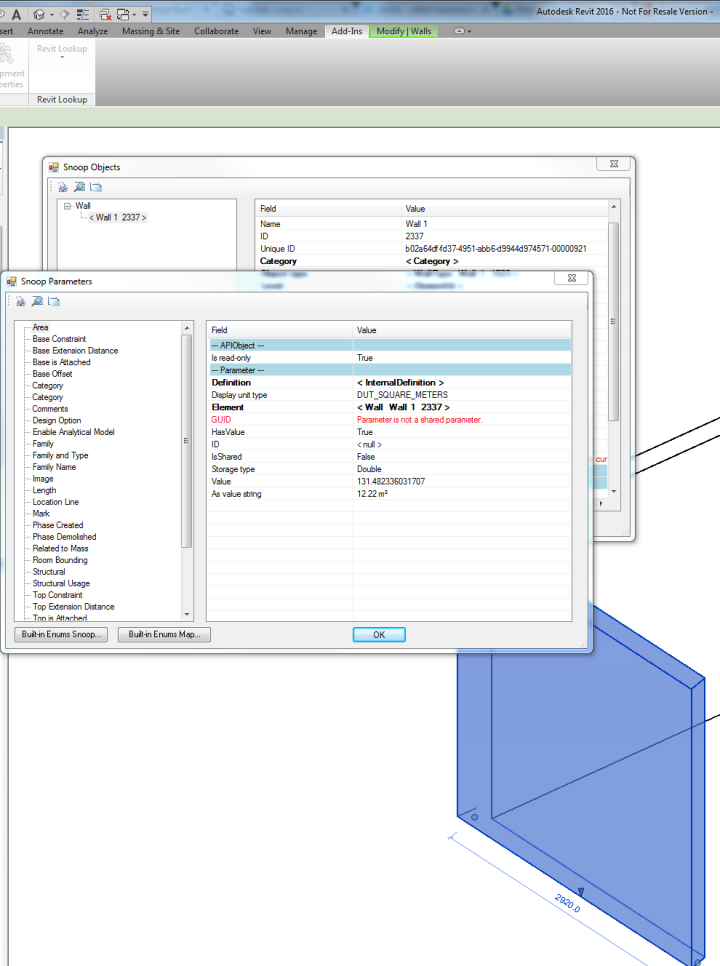
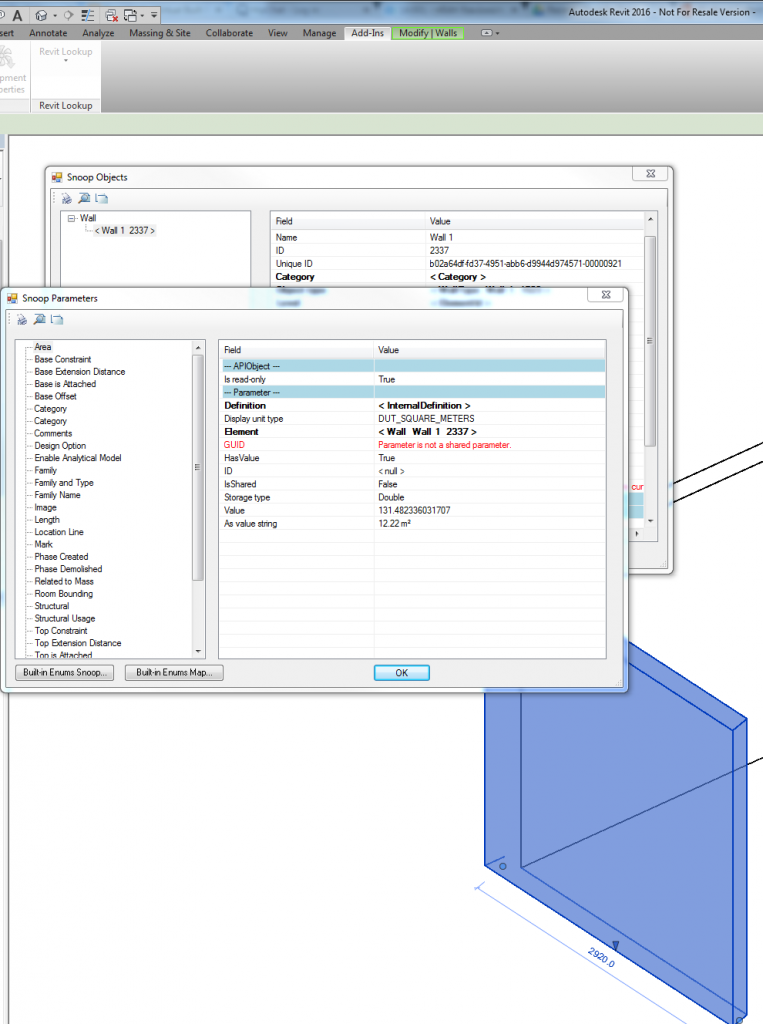
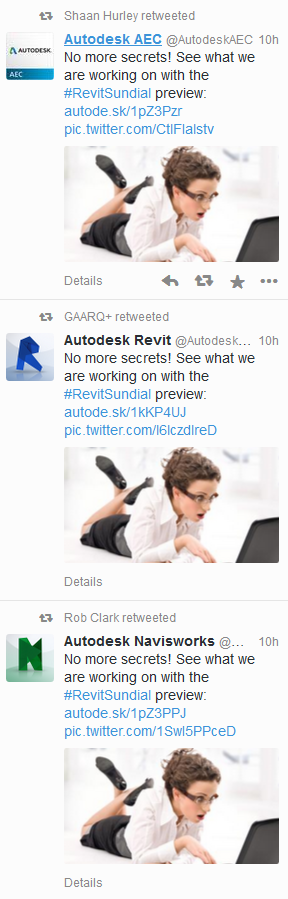

 ) is used in the drawing area to indicate a relationship with a host, such as a curtain wall panel or a beam in a beam system. The behavior of the pin has not changed (clicking it still allows you to override the properties for the element), but the subtle difference (small link in the image) adds a visual indicator that this pin is different than the standard pin that locks an element in position. The Pin/Unpin tool icons on the ribbon have not changed. See
) is used in the drawing area to indicate a relationship with a host, such as a curtain wall panel or a beam in a beam system. The behavior of the pin has not changed (clicking it still allows you to override the properties for the element), but the subtle difference (small link in the image) adds a visual indicator that this pin is different than the standard pin that locks an element in position. The Pin/Unpin tool icons on the ribbon have not changed. See