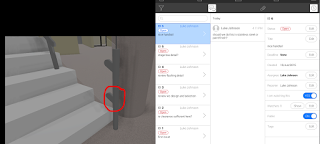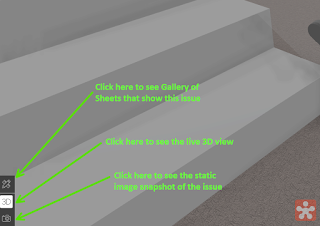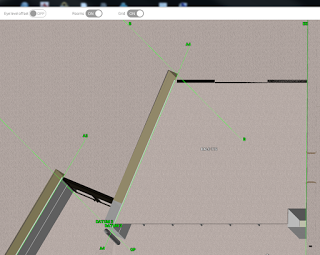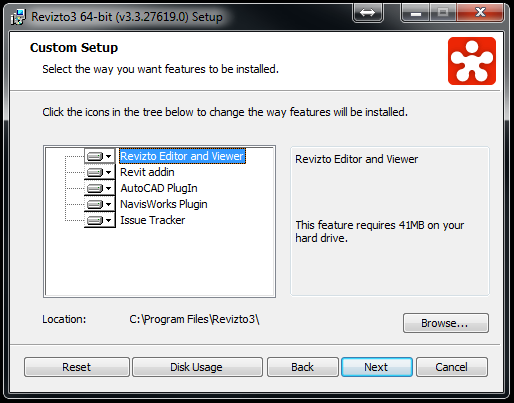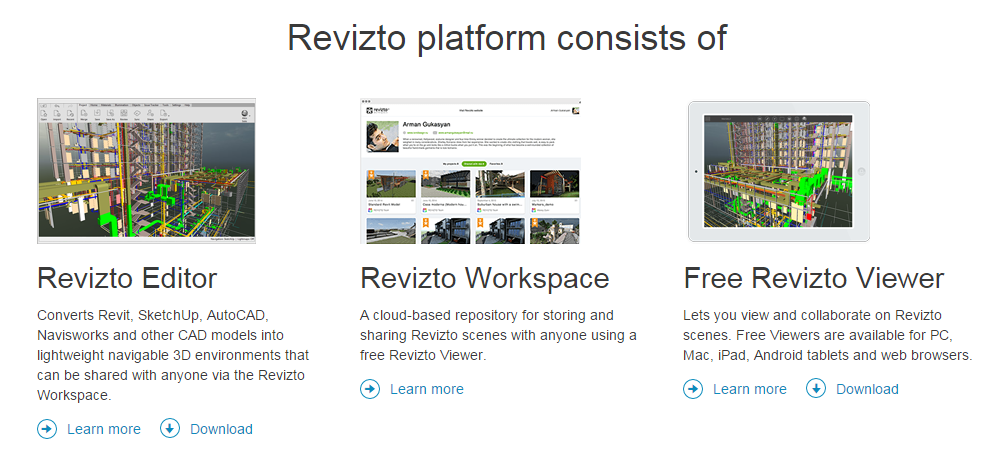Update use this code to get a discount on your Revizto annual purchase:
LUKEJH
Oh, and across devices too. You might say “hey, I’ve heard of Revizto before“. Someone tweeted today “”Even if we could get the model into a game engine, it would be difficult to navigate.” We can. It isn’t.”
Revizto has been providing smooth, great-looking visualizations of your Revit model for a while now. It has some very cool features, like Oculus Rift support (fun!) But its not just about the game-smooth graphics anymore.. I’m excited about something else…
Firstly, the big picture: what does Revizto do? Well, it shares your 3D model with others via the cloud, which is pretty normal these days. But over the past few months (and especially the last few days), it has added collaboration features that make it an extremely useful tool for BIM teams. Some of these are:
- intelligent issue tracking
- sheet and 3D collaboration attached to the same issue
- issue reporting
- enhanced Navisworks export, which includes overridden colours (meaning it can be useful for services visualizations where you use the Appearance Profiler in Navis)
If you like videos, maybe start here:
Revizto bridges some obvious gaps in current Autodesk interoperability scenarios, as it allows you to easily:
- create and share viewpoints between Revit, Navisworks and AutoCAD
- go straight to the 3D viewpoint of an issue in whatever model you have open (using the Issue Tracker addins)
Also, compared to various other collaboration services, it is relatively inexpensive, especially given the level of functionality it provides.
So how do we get started with Revizto? Here’s a quick few steps:
- Download and install the 30 day trial with addins
- Open a Revit model, or a federated Navisworks model, and upload to Revizto using the addin
- Choose a project name
- After upload is complete and your model is open in Revizto, share it with others
- Start collaborating! Make an issue with + sign in the top bar, then type some words, assign it to someone, start a conversation about that issue.
Once an issue is created, you can easily switch between multiple different representations:
You can also quickly create or export issues to BCF. It uses the bcfzip format, so imagery and viewpoint information is all included.
Issues can be quickly tagged to create custom lists of related issues too.
A few beginner-style tips:
- The Viewer is different to the Editor. The Editor is mostly used to create and upload projects.
- Go to hamburger (top left) Objects to be able to turn off and select items in the model
- You can see the room names in the Map mode (little compass arrow in top of Viewer). When you scroll down to any level you can see all of the rooms, and by clicking to any part of the room you it will take you there in 3D

Grids and Rooms visible in 3D Map view - The recommended workflow is to use a combined, federated model in Navisworks or Revit and then export to Revizto, rather than trying to federate models in Revizto itself
What’s New in 3.4:
- Collaboration on 2D sheets, now you will be able to mark up on top of 2D sheet and see them in 3D and all your issues made in 3D will be visible on 2D sheet
- Ability to see the 2D sheet on top of the 3D
- Invitation in the Viewer, now you can accept invitations to projects you have been invited to right from the Viewer
- Revision control, now you will be able to see all your versions of the files you have synced to the cloud right from the Editor and open and review them and/or revert to the version you choose and make it master file for everyone.
- You can see what have been updated in the project gallery in the Viewer and open the latest version
- Great enhancements in export from Navisworks
- ArchiCad support, now you will be able to export from ArchiCad your files and benefit Revizto collaboration
- Grid visibility in Revizto, now you will be able to see the grid in the Viewer in 2D Map View.
- Ability to set self-luminous material to any object in the scene to be visible in the Viewer and in the Editor after you bake the light maps
Some more general info and screenshots below:
Manual Introduction • Revizto Editor User Manual
What is it again?
Revizto is a tool that transforms heavy-weight 3D data into navigable lightweight scene in one click. The resulting scene can be opened with free Revizto Viewer on PC, Mac, iPad and Android tablets or in any web browser with Unity plugin. Revizto Workspace allows users to upload their projects to cloud storage and access them from any point of the globe. Revizto works with the most architectural and 3D-modelling software (Revit, SketchUp and any software that supports FBX export).
Installation screenshot (addins):
Platform includes:
To conclude: give the latest version a go, and feel free to comment with your thoughts.
Update use this code to get a discount on your Revizto annual purchase:
LUKEJH