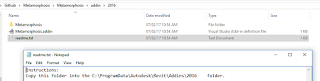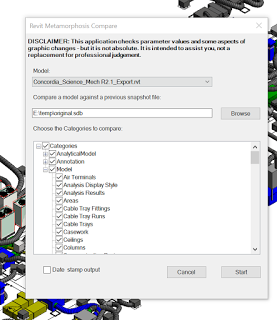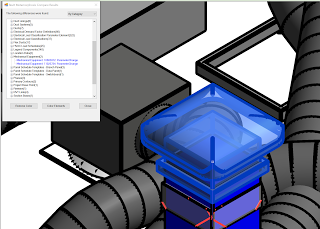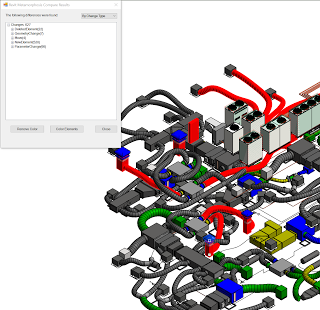UPDATE: Metamorphosis Installer for Revit 2015, 2016, 2017, 2018
This is a very useful addin coded by Matt Mason during a recent Hackathon. Basically, it lets you take a Snapshot of a Revit file at a point in time and save that info to a small database file. It is not saving pure geometry, but a lightweight set of all the useful information about the model, including parameters. Then, when you get a new file, you run the Compare function to compare that snapshot against the current model. Very cool.
Installing Metamorphosis
- Clone or download from the Github page
- Copy the files to your ProgramData Revit addins folder
- Restart Revit
You should get this on your Addins ribbon:
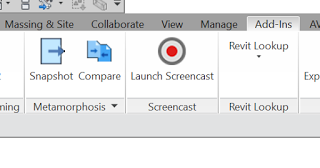
Using Metamorphosis – Taking a Snapshot
- Open a Revit model
- Click the Snapshot button
- Choose a location for the snapshot SDB file
- Click Start
Using Metamorphosis – Comparing with an Updated Model
- Open an updated Revit model
- Click the Compare button
- Browse for the snapshot file you created
- Tick all of the Categories you are interested in

- Click Start
- On the resulting dialog, you can browse through the Categories
- Select a line item to take you to that Revit element

- Re-group the list by different criteria like “By Change Type”
- Click Color Elements to apply a colour to all changes

- Click Remove Color to remove the colour
This is a great little addin, it works quickly and it has a definite application in the real world. Full credit to all those involved in building it.
And judging by the Github updates, it may be developing further in the future…
Video:
Original post:
AEC Technology Hackathon 2016 — Kyle C Martin
Github:
https://github.com/mattmas/Metamorphosis
Devpost:
Metamorphosis | Devpost