In Revit, you can sometimes get some weird results from a schedule that directly uses Totals for Areas. For example, the individual Areas of a number of elements may add up to a certain number, but the Revit total in the Schedule is different. The culprit? Rounding…
Happily, Revit 2012 provides us with three extra functions we can use in formulas: ROUND(x), ROUNDUP(x), and ROUNDDOWN(x).
The solution? Create a new Calculated Parameter that does the rounding for you, and then total this column.
Here is a Wikihelp tutorial on the subject:
Round Function in Formulas
And here is a quote from the page that originally inspired this post:
Revit 2012 version introduces three new functions for rounding formulas.
We will use the Round (x) which allows rounding to the nearest whole (The principle is the same with Roundup () and ROUNDDOWN ())
via
Google Translate
In French http://revitez.blogspot.com/2011/07/revit-2012-arrondir-les-surfaces-dans.html
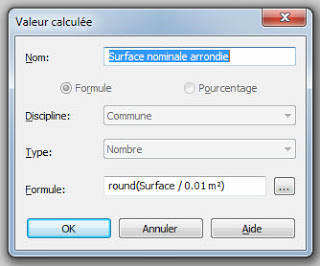 |
| Image from Revitez! blog |
