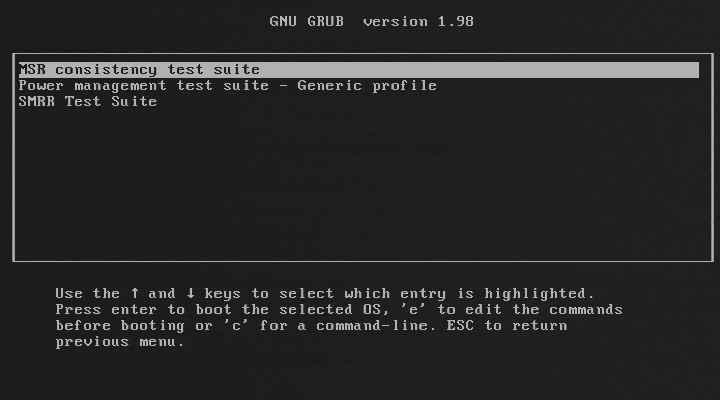… provides a bootable pre-OS environment for testing BIOSes and in particular their initialization of Intel processors, hardware, and technologies. BITS can verify your BIOS against many Intel recommendations. In addition, BITS includes Intel’s official reference code as provided to BIOS, which you can use to override your BIOS’s hardware initialization with a known-good configuration, and then boot an OS.
http://biosbits.org/
Tag: bios
Using Windows 7, you can switch the BIOS disk management from AHCI to IDE or IDE to AHCI without reinstalling the OS. However, you need to reset 4 registry “START” keys to 0 before rebooting and changing the BIOS setting. If you don’t change these settings first, you will get repeated blue screens…
Some more info:
1) I assume u have installed Windows Vista or Windows 7 with AHCI set from BIOS !
2) [Add keys from 3 if they don’t exist)
3) Now the manually regedit part Go to :
HKEY_LOCAL_MACHINE_System_CurrentControlSet_Services_Msahci
HKEY_LOCAL_MACHINE_System_CurrentControlSet_Services_iaStor
HKEY_LOCAL_MACHINE_System_CurrentControlSet_Services_iaStorV
And in thease three keys in the right pan u will find a key named “START” change at all three (Msahci,iaStor,iaStorV) values from 0 To 1
Now navigate to HKEY_LOCAL_MACHINE_System_CurrentControlSet_Services_PciIde
,then change the start value to “0”
4) Now u are allmost done , restart your computer/laptop , and go to Bios and set from AHCI to IDE !!! , save settings in Bios and restart