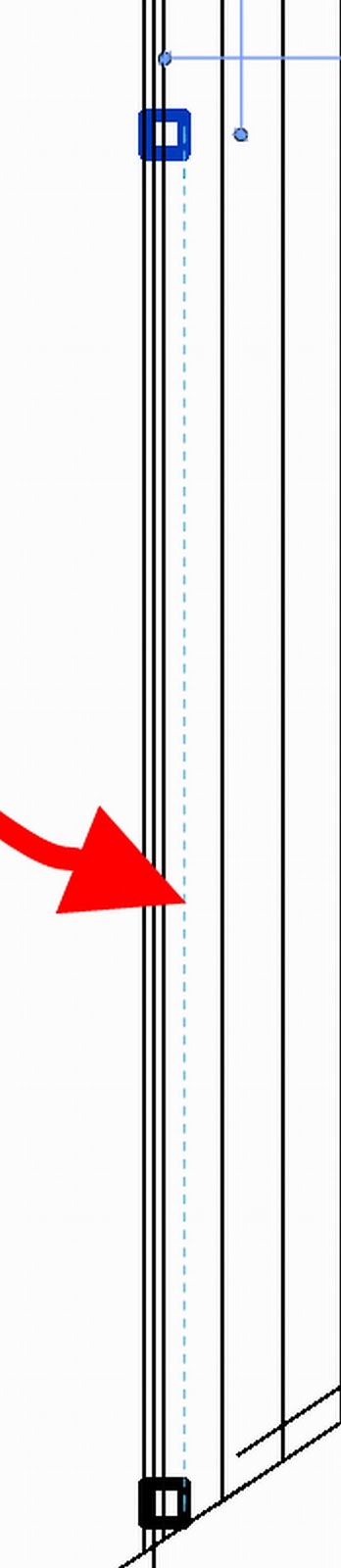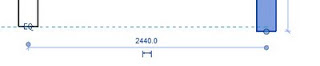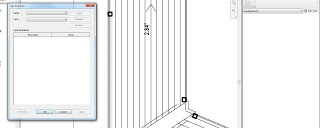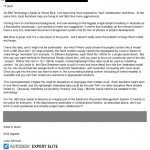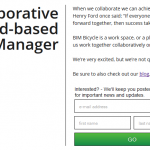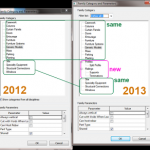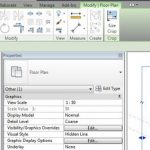There were some good guesses to this popquiz, but none of them quite nailed it.
Revit Solo said…
Its the alignment line that shows up when your draging elements to a new position.
And this is partly true – this particular line does show up when dragging. However, I wasn’t dragging when I took the screenshot. The answer is below:
This is a line that is shown when a constraint has been applied to an element, and then you select that element in a different view. Usually, Revit gives you a clue as to what that constraint is, for example:
An equality constraint
Or a lock constraint
However, in the popquiz example, there was no feedback as to what that particular constraint line meant.
The other part of the question was: what possible ways are there to modify it in plan? In other words, what control do you have over a constraint line if you are working in a view that the original dimension does not exist in?
Well, you can select the constraint line, and even Edit Type – but it doesn’t get you anywhere:
Depending on the situation, you may be able to re-create the same dimension in the current view, and this will expose the constraint (ie. lock) that Revit is referring to.
If this does not work, the ONLY control you have over that constraint is to:
Select it and delete it
Thanks for your comments! Stay tuned for the next Revit Master Popquiz.