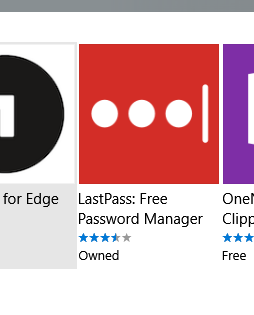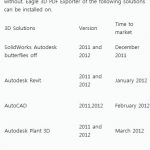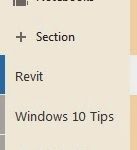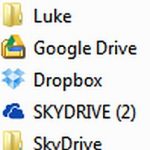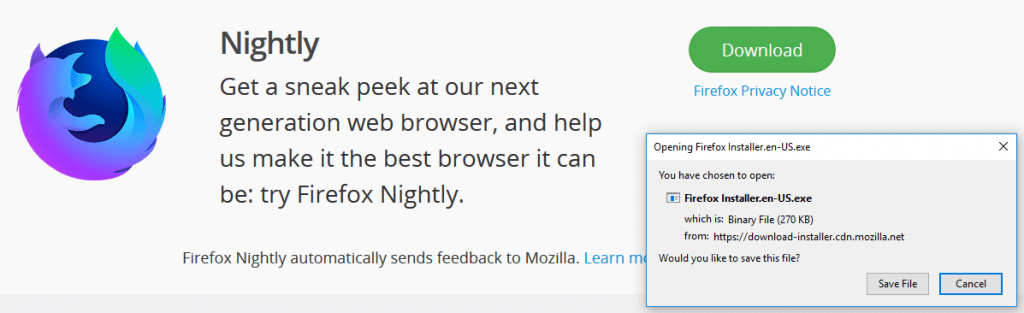For years I have been an avid Firefox supporter, and to some extent I still am. However, Edge is getting much better (so fresh and so clean), and Chrome is really this ‘reference’ browser where most things just work. What I’m trying to say is that we can’t really be bound to just one browser anymore. But…
We have hundreds of passwords floating around. And for me, these were living in the Firefox Sync password system, and I couldn’t really get them out! I waited patiently for Edge to support importing data from other browsers, but sadly it doesn’t work for Firefox passwords. Chrome also currently has a bug importing Firefox passwords. Its almost like these browsers just want you to choose only one and stick to it 🙂
What is the answer?
Well, finally, Edge does support a few extensions. One of these extensions is LastPass. It allows you to import and sync passwords from basically all browsers, and even imports things like Windows Wifi passwords, and then syncs them across devices for you. Great!
Using LastPass, I imported all my Firefox passwords. Then, I installed the Windows app to grab other passwords like my Wifi profiles. Finally, I can now freely switch between browsers and my passwords are all in sync!
A good starting point is to install the LastPass Universal Windows Installer. You can get other extensions from the download page. You can get the Edge extension here:
https://www.microsoft.com/store/apps/9nblggh4v7x0
If you feel so inclined, LastPass can also store you standard form details and pre-fill web forms for you. Just depends how much you want to put in the cloud really…
You don’t have to toe the company line here…I want to work on projects that use Cloud Services!
— Luke Johnson (@lukeyjohnson) March 23, 2017