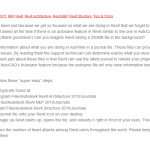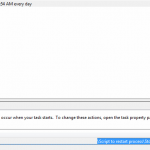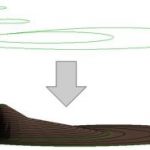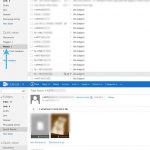Ever pressed Cancel or No when prompted to save an Excel spreadsheet? Lost your work? How about this backup task… it basically copies Excel backup files to another location so that Excel can’t delete them when it closes.
- Open Task Scheduler (tap Windows Key; start typing “task scheduler”, press enter/click on it when result is at top of Start Menu).
- Click Action – Create Basic Task
- Give it a name and click Next
- Select “When I log on” as the Trigger
- Select “Start a Program” and click Next
- Type “Powershell” in the Program Name, then
- in the “Add arguments (optional):” box, type “% {Copy-Item -path C:UsersusernameAppDataRoamingMicrosoftExcel -recurse -force -destination D:BackupExcelAutosave}” (changing the username to your username obviously, and also modify the destination directory if you want), then click Next
- Then tick the box “Open the Properties dialog for this task when I click Finish”, then click Finish.
- Under the “Triggers” tab, double click the “At log on” trigger, then tick the box “Repeat task every:” select an interval (i have 1 hour) and duration (i have 12 hours), make sure “Enabled” is selected, then click OK, then OK on the properties box.
via
microsoft office – Recovering Excel documents that were closed without saving – Super User
The path on Windows XP is something like:
C:Documents and SettingsUSERNAMEApplication DataMicrosoftExcel