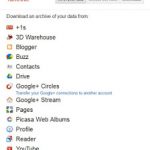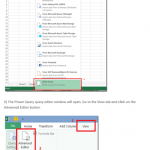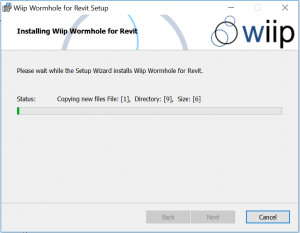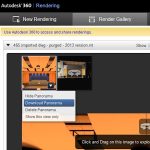Autodesk Screencast is a great screen recording tool. However, it is very tied to the cloud. What if you just want to grab the screen capture video file to put it onto your company LAN or insert it into a presentation?
The short story:
- Set the Screencast folder location
- Setup a RealTimeSync to a ‘Screencast backup‘ folder
- Run the RealTimeSync on startup
- When you want the source video file, navigate into the backup folder, find the Screencast you want and look for a package.zip. Inside here is the webm file you can copy out and play with VLC or some other player.
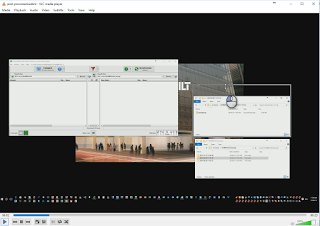
You could also use a video converter to convert the webm file to an mp4 or some other format that you could embed into PowerPoint etc.
Some related, uh, Screencasts:
Getting the WEBM files
Setting up the Syncs