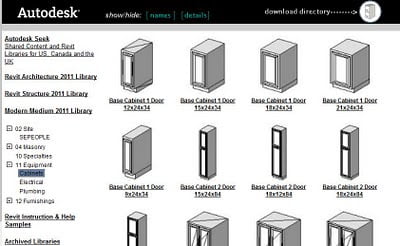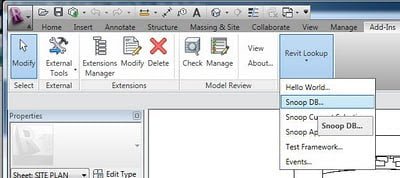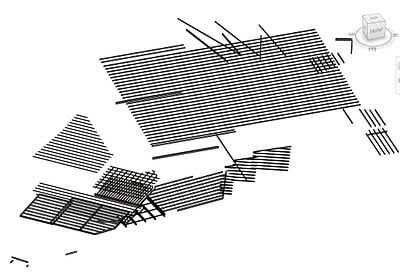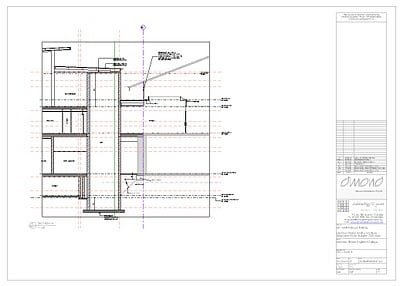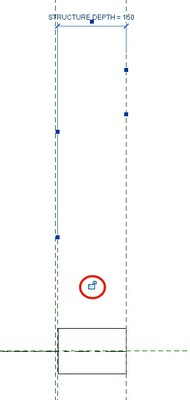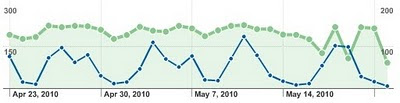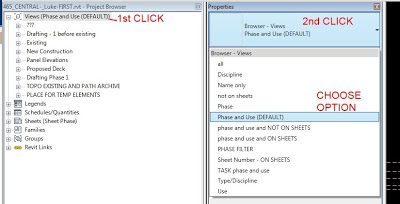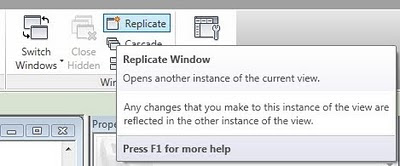I read the following on the Revit 2011 help today:
Ketiv’s Modern Medium Library has been converted into Revit Architecture families and made available on the Web
Okay, I didn’t really know what Ketiv’s library was, but I found it! To access this library:
- Go to the Revit 2011 Content Distribution page.
- On the left, you can click on the ‘Modern Medium 2011’ library.
- There are a number of subcategories to browse and choose from.