Many people know that you can add a carriage return (and thus create multi-line labels) in Revit by accessing a Properties entry box and hitting Ctrl+Enter:
Over at Revitez, another method was mentioned – namely, copy multiline text from Notepad into a Properties parameter box. This works well – and you can navigate between the lines in Revit using Up and Down arrow keys.
Finally, you can accomplish essentially the same thing by holding Alt + typing 0010 (then release Alt). This will also insert a well behaved carriage return into the parameter.
Some ideas via Revitez!:
Google Translate
In French http://revitez.blogspot.com/2011/07/texte-multi-ligne-dans-un-libelle.html
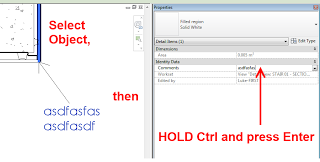
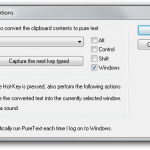
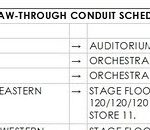
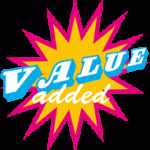
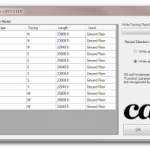
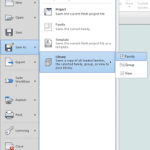

I've found that pressing the space bar for a few seconds will force the text to return as well. This worked for Room Names and Titles where the above suggestions did not work.
This doesn't work in Revit 2015 (maybe earlier):
Name cannot contain any of the following characters:
: { } [ ] | ; < > ? ` ~
or **any of the non-printable characters**.
Sorry – it does work, just not in sheet names….where you'd actually want it to work…
You could set up your own shared parameter in the Titleblock to use as multiline sheet name, and this would allow the use of a line break. The new parameter would be "disconnected" from the inbuilt Revit sheet name parameter though.
If you'd like to add multiple lines of text in the title block for Sheet Names, you can add them manually in the Sheet List schedule and they will appear in the title block. You may need to play with the line break by editing the text box width in the Title Block .rfa
I was able to use the Notepad method in 2015 in the Titleblock. I needed to 2 multilines to identify the discipline and the building name (these parameters wouldn't be changing). I used the Prefix method to set up this up (this only worked because the prefix information did change). Then the Sample View parameter was used to identify the sheet name.
Thank you @Luke! this still works with 2021. Never came across this issue