In the past, a workflow was available in which you could rename older RFT files to RFA, then upgrade them to the most recent version of Revit (perhaps using a batch upgrade tool), then rename back to RFT. This was one way to upgrade your customized family template files. This method does not always work in Revit 2013, due to newly introduced restrictions.
There are still a few ways to upgrade your Template files, however:
- Use the free File Upgrader add-in.
- Make a new Family using the RFT file that you want to upgrade. Then, save as RFA. Navigate to the folder, then rename the RFA to RFT. This is a slow, one-at-a-time method.
In some cases, you can still use the original workflow (rename the RFT to RFA and then open) – but this likely will only work on 2011 and older RFT files, not 2012 RFTs.
Confused yet?
Please comment if you have any tips or workarounds related to upgrading Template files.

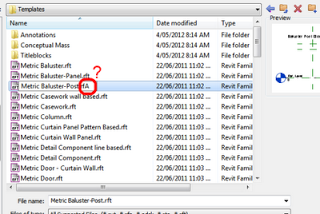
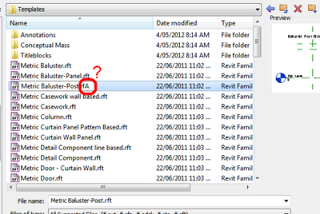

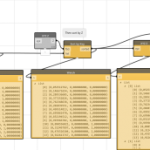
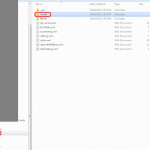
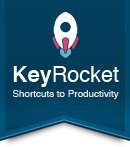


Luke
Autodesk actually advise that you rebuild your templates off those supplied with the product each year, and consider it as an annual spring clean!