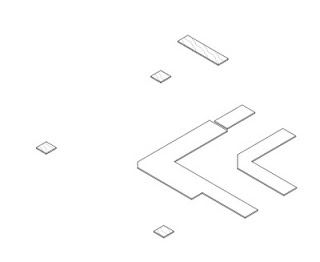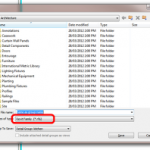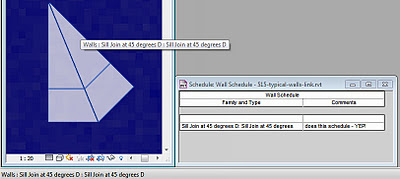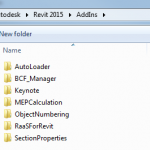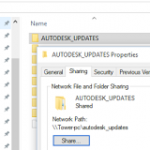Lets say you want to create a HTML file that has a linked list of all of the RFA Family files in your company directory. You can then click on each hyperlink to open the family in Revit.
Here’s how you do it:
- Open Notepad
- Download the file at this link
- Rename the file with a CMD extension.
- Now, right-click on the CMD file, and click ‘Edit’ to open it in Notepad.
- Change the text to the right of set target= to suit the top-level directory of your family file library.
- If you want to get links for all subdirectories, retain the /S switch (its already there), otherwise remove it.
- Now, just run the CMD. It will create a file called LinkList.html in the target directory, and it should automatically open it in Internet Explorer. Just click on a link and away you go! You should be able to open the rfa files directly from these hyperlinks.
I have set this CMD script to sort results alphabetically (that is the /O:n part of the DIR command). However, you may find the sorting a little unusual, because I think it respects the directory as well as the name.
You can now use the Find feature in Internet Explorer to quickly search for parts of filenames / family names.
You could also point this at a top-level project directory to extract links to all the RFA files in that ‘job’.
If you want to know more about the DIR command, check out this link.
Snap2HTML – Create fancy dir listings