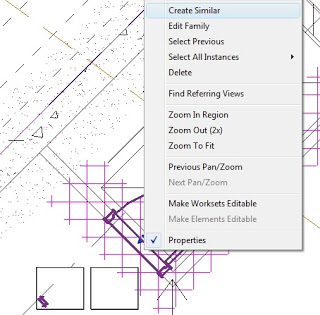Top-11-Tips-Tricks-Revit-2013.pdf (application/pdf Object)
Here’s a taste:
3. Need a slope annotation on your ramp in a plan view? It can’t be done without this trick!
Why won’t it work? Okay, I’ll check with the Revit developers… but in the meantime, do this:
a. Open a 3D top-down view (click on the Top of the view cube) showing the ramp.
b. Use the Spot Slope tool to place a slope arrow on the ramp in the 3D view.
c. Select the spot slope annotation. Click Ctr-x (cut to clipboard).
d. Open the plan view. In Modify tab, click Paste drop-down and choose > Aligned to Current View.
e. The parametric slope arrow now exists on the ramp in the plan view!
Thanks to author Trey Klein.
Heads-up and link from betterREVIT:
Where’s my Chair? | betterREVIT