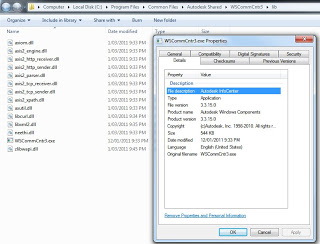If you try to open Revit 2012 and it stalls at the splash screen, you can try ending the process WSCommCntr3.exe by accessing it in the Task Manager and clicking ‘End Process’.
The video below shows the issue:
I think that the problem is definitely related to the WSCommCntr. This is the Autodesk Infocenter, and it should be located at:
C:Program FilesCommon FilesAutodesk SharedWSCommCntr3lib
As I state in the title, stopping the offending process is only a temporary solution. There may be some issue that you need to correct. For instance, my Task Manager also showed WSCommCntr2.exe and I essentially also had to stop this process to get the Autodesk Infocenter to behave.
Feel free to comment if you would like your experience with the Autodesk Infocenter.
I have previously had other issues with Revit stalling at the splash screen:
SECSplashWnd error – Revit 2010 stalls on loading