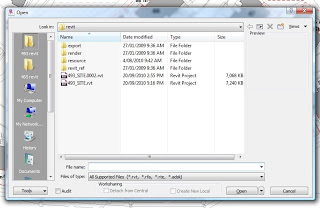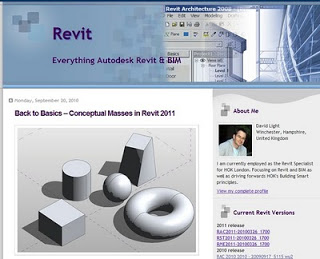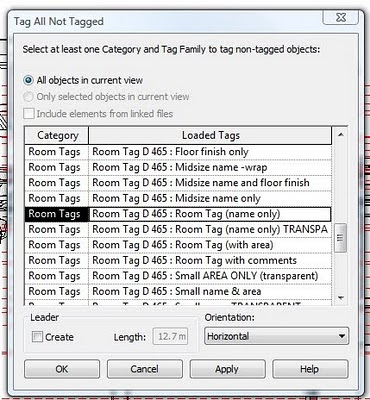- Open Revit, go to Open dialog, add a folder to the ‘My Places’ dialog.
- Save the changes.
- Close Revit. (You may not even have to close / re-open Revit).
- Open Registry Editor.
- Go to [HKEY_CURRENT_USERSoftwareAutodeskRevitAutodesk Revit Architecture 2011ProfilesAllAnavDialogs] (for 64 bit)
- Modify the ‘PlacesOrderxDisplay’ for the appropriate index / number entry.
- Re-open Revit.
Tag: revit 2011
Back to Basics – Conceptual Masses in Revit 2011
There is a Maintenance Update available for Revit 2011 x64.
Please use the link below to download the update for 64-bit:
http://updatesdl.autodesk.com/updates/files/rac_x64_ur10.exe
For 32-bit:
http://updatesdl.autodesk.com/updates/files/rac_x86_ur10.exe
The readme file is at:
http://updatesdl.autodesk.com/updates/files/autodesk_revit_architecture_2011_update_1_readme.htm
And I think you know why…

The existence of the Adaptive Component feature isn’t really a secret. But it is one of the coolest things about Revit 2011. Imagine a family that lets you push and pull points in 3D space…and imagine that those points then drive all the geometry inside the family.
It is very nearly cool. However, I say ‘nearly’ because there are definitely some serious limitations. Autodesk has come out and listed some of these limitations, such as:
adaptive components can only be placed in a conceptual mass family, an in-place mass, a curtain panel by pattern family, or another adaptive component family.
This is a real shame, because this is going to be one of the most powerful modelling tools in Revit 2011. If only we could use them in all categories!
Look out for some very cool forms in the next few weeks, as users start to get the hang of Adaptive Components. And look out for some very neat workarounds and tricks to get the most from this new feature.
If you are a Autodesk Subscription customer, you should login to the subscription site and check out the new product download page.
You can now download the current release as well as the previous release of the software from the subscription site.
“To download the current release of your Autodesk software, select the product title below. To download previous releases of your software, select the Previous Release tab and then choose a product title.”
You can also view a log of how many times each item has been downloaded.
So now you know HOW you will be able to get 2011 – the next question is – WHEN?
As you know, Autodesk is now making software available as a ‘Download’ by default for Subscription customers – you won’t automatically receive a boxed version. However, if you still wish to receive a boxed version, you can.
I received an email from a reseller that outlined how to change your Autodesk subscription delivery preference. These steps are shown below: To change the delivery method:
1) Follow this link to log into the Autodesk Subscription site.
2) Login using your userID and password. (If you don’t have a UserID and Password refer to the Q&A below.)
3) Select My Profile.
4) Select your delivery preference.
5) Scroll to the bottom of the page and check the delivery address is correct. If not select Edit Location.
Thanks to ADA CADPartners Pty Ltd for this guide.
I’ll be the first to admit that the subject of this post was intended to stimulate your interest – but in my defense I did include question marks!
Have a look at this link, and see if you can make sense of it:
http://translate.google.com/translate?hl=en&sl=zh-CN&u=http://bbs.beiweihy.com.cn/viewthread.php%3Ftid%3D12666%26from%3Dindexfeeds&ei=UfhMS4vDENCTkAW7poyXDQ&sa=X&oi=translate&ct=result&resnum=5&ved=0CBcQ7gEwBDgK&prev=/search%3Fq%3Drevit%2B2011%26hl%3Den%26lr%3D%26rls%3Dcom.microsoft:en-au%26sa%3DN%26tbo%3Dp%26start%3D10%26tbs%3Dqdr:w
Any comments?