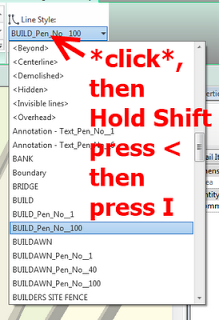Paolo has written a nice little macro that basically examines the Type parameters of a wall and then draws a Detail Line at the centreline of the wall – the Line Style is driven by the Parameter. The obvious use is for Fire Rating – you make a couple of Line Styles for different ratings, set the Fire Rating parameters on the wall, run this macro and then you have an instant fire rating plan.
To update a view, it seems that if you run it with nothing selected, it will ‘clear’ the previously created Detail Lines. Then, select the walls and run the macro – the Detail Lines are recreated according to the current parameter value.
Download at:
https://drive.google.com/file/d/0B_gxi8GkU4FEY0lnQzdpNTB0Y0E/edit?usp=sharing
Updated:
Qui il codice e qui la famiglia di etichetta.
Watch the video:
Read the original post here, and donate to Paolo if you like it