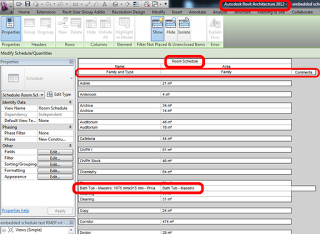Revit MEP users have had access to Embedded Schedules for a while now. However, the Revit 2013 OneBox version gives everyone the ability to easily utilise Embedded Schedules. Have you used them yet?
Embedded Schedules are available for the following Categories: Rooms, spaces, duct systems, piping systems, or electrical circuits (do you know of any others??)
Architecturally, it makes the most sense to use a Room Schedule or a Space Schedule. If you opt to use a Space Schedule, this means you will need to add Spaces to your model (Subscription users may want to take advantage of the Space Naming utility). Once that is done, you can then Schedule Rooms IN the Space Schedule (first image below), and then create an Embedded Schedule for Doors, for example. This will show you which Doors are in which Rooms.
Check out the images below. In the third one, I use a calculated text value of “” to ‘indent’ the Embedded Door Schedule, to make things a little bit easier to understand.
A nice little benefit of adding Spaces is that you can also take advantage of Zones (HVAC Zones). Architectural users may re-appropriate Zones as a way to sort and group Spaces when doing a multi-building, single file RVT model.
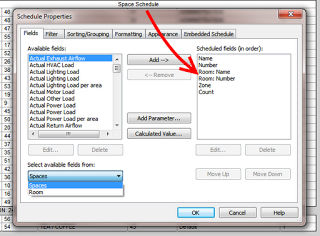 |
| Room details added to Space Schedule |
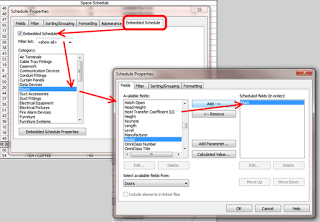 |
| Embedded Door Schedule |
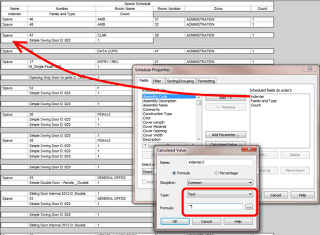 |
| A little trick to indent the Embedded Schedule |
Pre-2013 OneBox RAC users can add Embedded Schedules in RME2012 and then re-open in RAC, as per:
https://wrw.is/2011/11/embedded-schedule-workaround-for-revit.html