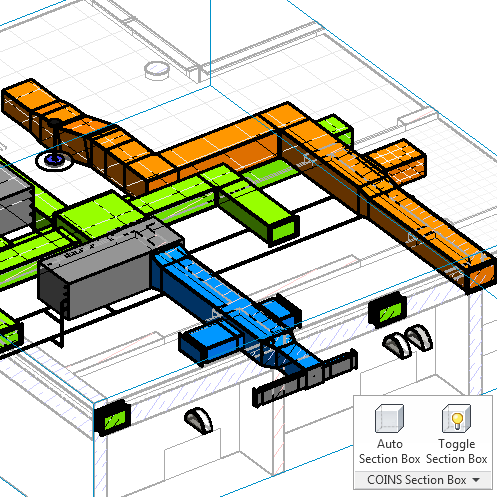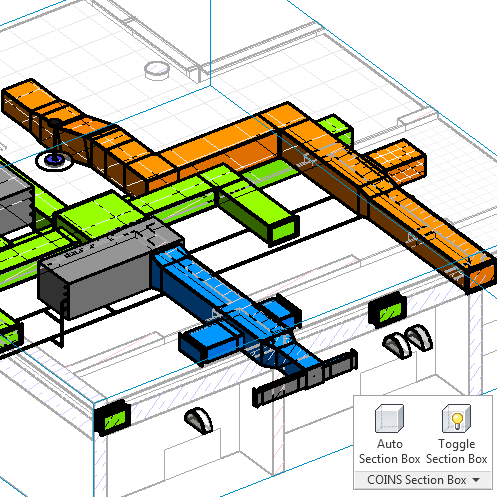One of the most popular addins for Revit to date is the simple section box tool by Coins. But what about doing the same thing in 2D? Paolo has put together a macro (and shared the code) that crops a Plan view around a selection of elements. Nice job!
From Punto Revit:
You can find the code here…
Original post:
http://puntorevit.blogspot.com/2014/07/crop-view-by-selection-macro.html