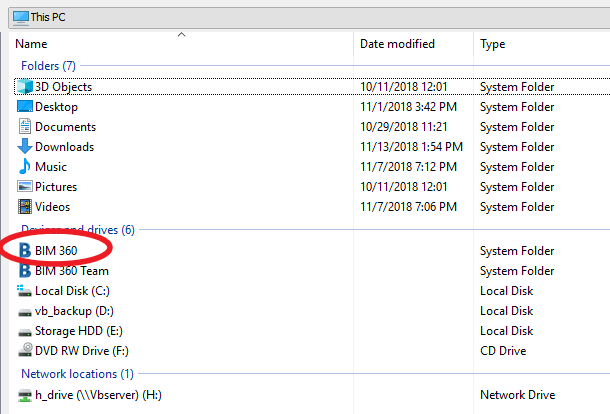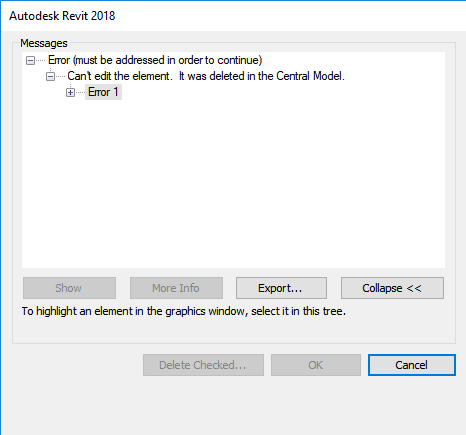If you have Desktop Connector installed, you probably realise you can ‘upload’ Revit models and other files to BIM 360 Docs by dragging and dropping to the folder in Windows Explorer (using Desktop Connector). However, when you try and link this using the BIM 360 shortcut in Revit, you might not be able to see the file…
Here is a workaround that may allow you to link a non-initiated Revit model into your Revit file:
- Ensure you have Autodesk Desktop Connector installed
- Start Link Revit command from the ribbon
- Update: Click on the Address drop down
- Click on This PC
- Browse to BIM 360 from the window below:
- Select the file (non initiated) that you want to link
You should get the BIM 360 prefix in Manage Links:
Here is a video of this process (with audio, This PC – BIM 360 workflow):
https://knowledge.autodesk.com/community/screencast/3a990f58-ed3a-4dfb-9398-e4ab08fcebe5
Here is another short video of this process here (no audio, copy-paste directory from Windows Explorer method):
https://knowledge.autodesk.com/community/screencast/02ecf93e-6359-45e4-9253-48481e4e8ea6