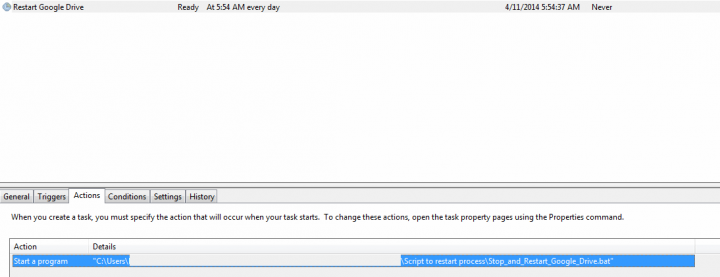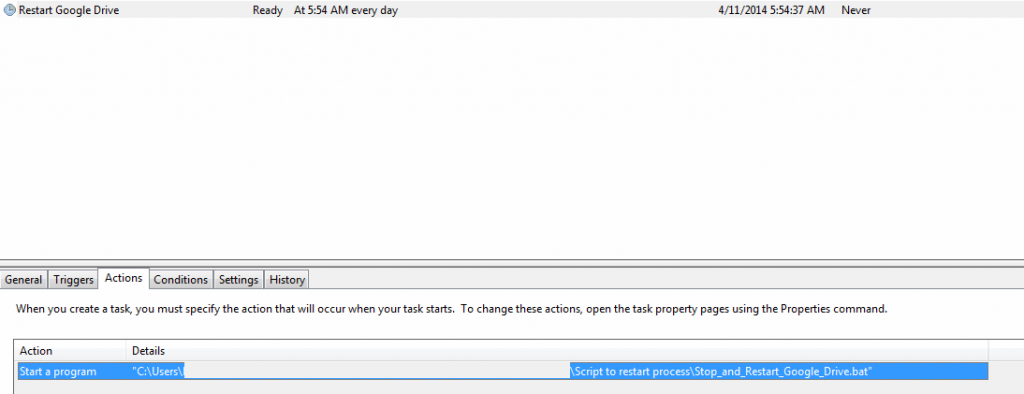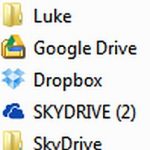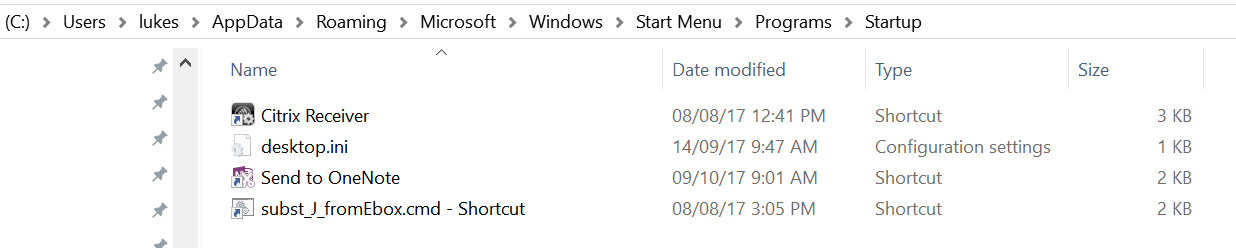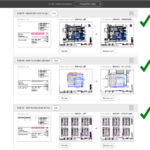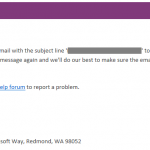Sometimes Google Drive isn’t happy when you have it syncing large folders of often-changing files (sounds like a BIM environment, yeah?) But usually, all it needs is to restart the googledrivesync process to get things back in order. Here is one way you can do that:
1) Copy the following to a text document and save as BAT or CMD:
TASKKILL /F /IM googledrivesync.exe
START “” “C:Program Files (x86)GoogleDrivegoogledrivesync.exe” –noshow_confirmation_dialog_on_delete
2) Once you have the batch file ready, you can create a basic Windows task that runs daily (before you come into work) to restart Google Drive and ensure it is in sync.