You can’t make a schedule of Levels in Revit. I won’t get into the argument of “should you be able to” or not. The fact is, some people want to make a Level Schedule. Here I provide one workaround that works for the current version of Revit.
- Download this example Revit project file
- Copy / paste an instance of the LEVEL SCHEDULERS family into your project
- Make a section view where you can see the family in profile, just like in the example RVT file:
- Copy / paste the LEVEL SCHEDULE into your project
- You need to place one instance of the family ON EACH LEVEL, and then lock the handle to the ZERO LEVEL (always). If your level is BELOW ZERO, then use the Yes/No tickbox for that instance.
- Once all the families are placed and locked, you have a Level Schedule that will adjust when (if) your levels move. Obviously, if a new level is placed, you will need to add a new instance of the LEVEL SCHEDULERS family.
Do you have another workaround that is perhaps easier or quicker or more BIM than this one? Feel free to comment…

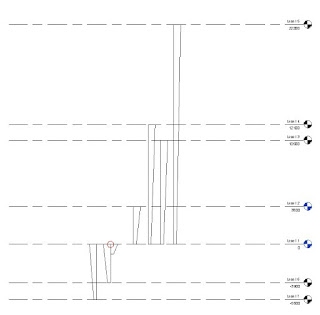
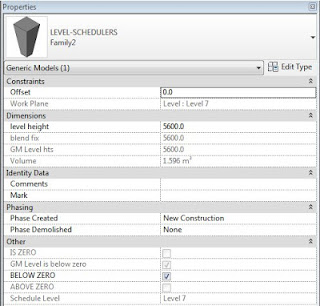
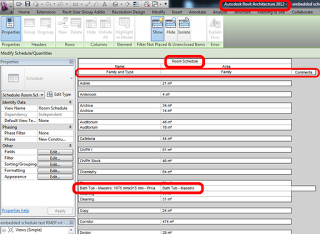
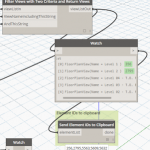
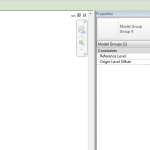

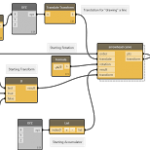
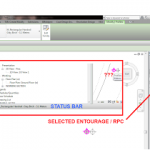
Luke I agree a lack of scheduling levels is a pain. You can select the level and the value is there greyed out. We outlined something similar a while back, if you want to consider this as another method http://revit-waterman.blogspot.com/search/label/Level I had an issue with foundation pads that were at top of slab level, so couldn't lay down spot levels, as they were being cut away. I ended up using this level method in conjunction with view filters, that would automatically hatch the pad according to the level it was defined on. It wasn't 100% BIM, but was getting there… Read more »
I think I have a much easier way 🙂
Just create a simple View Scedule,
At Sorting/Grouping tab do not mark Itemize every instance
If you do not need blank lines, add a Filter on 2nd tab for associated level containing the following string: Level (or whatever you need).
You only need to have plan view on every level…
Yet another way with an addin :). Luke you blogged about Selection Master a while ago (https://wrw.is/2011/08/selection-master-for-revit.html). Selection Master can create a level schedule from the reporting menu (http://www.youtube.com/watch?v=SlKmP2OIXig) and export to csv. Not toally BIM because it's a one time snapshot and it's for external use (can't be placed on a sheet easily) but you don't need a view or annotation on each level. Depending on the end goal it could serve this purpose pretty well…
If you only want to view or edit a list with all the levels in a project. I love to use the Grid Generator from the Revit (structure?) 2012 extensions.
I really try not use Base or Top Offset except when its is a unique situation. And by using filters (level name or level type) its very easy to control the visibility of ALL the levels in every sections and elevation.
The Grid Generator is a nice way to control the names / types and levels in a project.
would be great if you can provide that revit family in 2011 format?
Try to put in the comment field the level and then add to the schedule.
Create a mass you'll name "Level_01 to Level_02". Lock the bottom surface of the mass with the Level_01 and the top surface of the same mass with the Level_02. The height will be determine by the distance between the Level_01 and the Level_02. Then make sure the mass is a 1 unit width x 1 unit length. The trick is here… You'll use the "Gross volume" parameter of the mass to get the height between each level. With a mass of 1x1xHeight, the volume will be equal to the height! Finally, create a Mass schedule with the "Type" and "Gross… Read more »