Sometimes you will have some junk imported DWG definitions residing in your project. These may be present due to the long history of the project, perhaps using Transfer Project Standards – View Templates, or just poor RVT model management.
How can you get rid of them?
There are various paid tools that will let you do it, but if you already have access to the Whitefeet Tools, you can use them to easily delete any import definitions (they don’t have to be DWGs) that you no longer want in the model.
Here’s how to do it:
- Install the WhiteFeet Tools, if you haven’t already.
- Open Revit
- Go to Add-Ins, Utility Tools (the W logo) and click on Management Tools
- Click on Manage Attachment Links
- Select the definition you want to remove. Make sure to select a line with the Type ‘definition’. (See image below).
- OK and close out of the dialogs
- Once back in Revit, use the Manage – Select by ID tool and press Ctrl+V. This will paste the element ID for that import definition. The Properties Palette will show the proper import name, but everything will be grayed out.
- Press the Delete key on your keyboard
- Done!
Now, when you go to your VG – Imported Categories list, that particular Import will no longer be present.
Congratulations, your model just got cleaner!

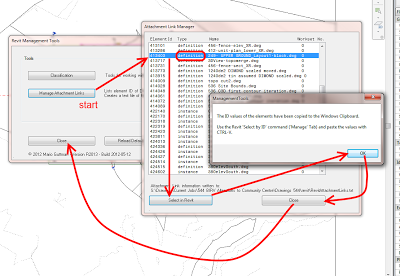

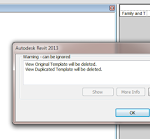
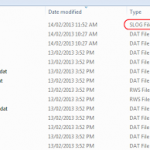
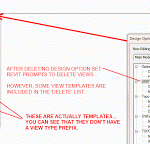
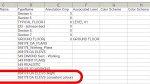
Thanks you! However, does this tool allow me to view the imported dwg before deleting it? Also, sometimes I can still see the import file name under VGImported Categories despite having deleted all instances of that dwg. Is there a way to remove them from there directly?
I’ve been using another app call DWG Explorer to do both the above, but am still interested in finding even better solutions!
Hi Rob,
If you can get the element ID of the DWG and then use Select by ID, you may be able to find it. It may be in 3D, or in a 2D view, but the Properties should tell you – especially if your project is workshared (2D imports will be on a View workset).
Deleting Imported Objects Styles can be done in the Object Styles dialog, or perhaps by using a Dynamo node like “Get Imported Object Styles” from Bakery package.