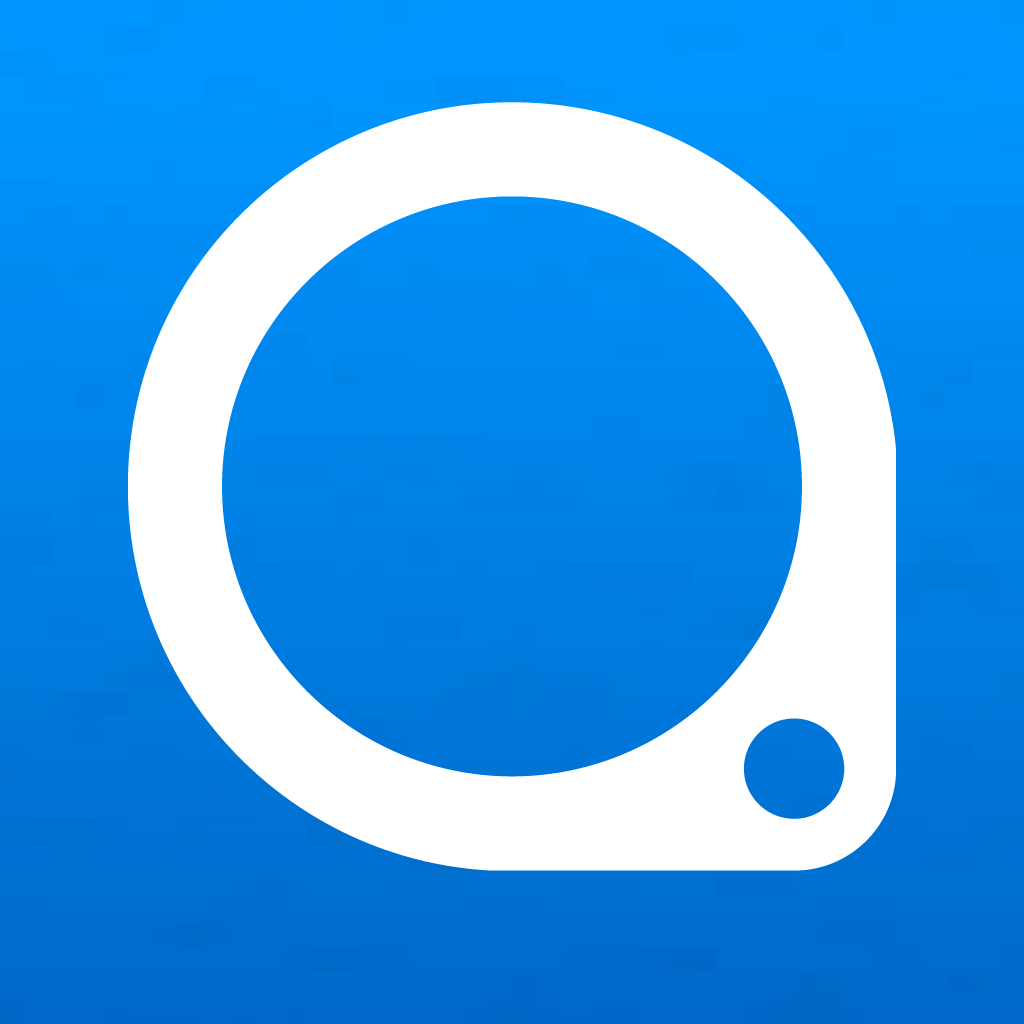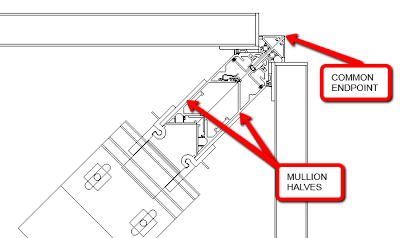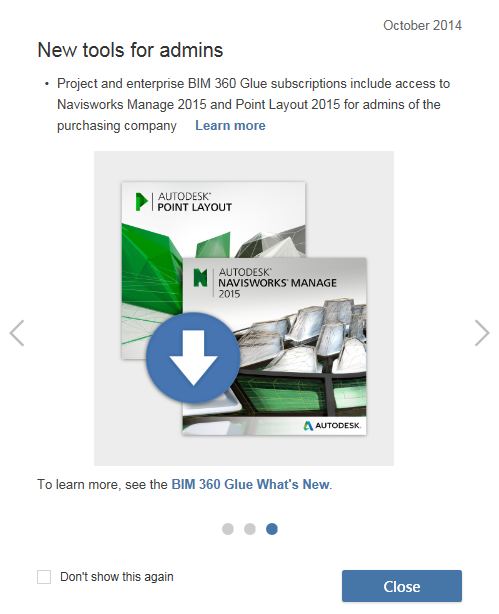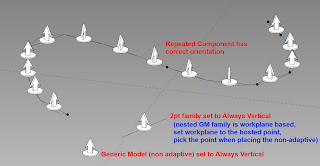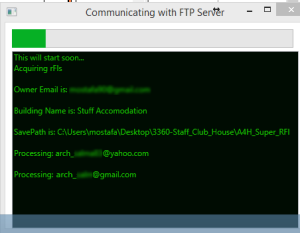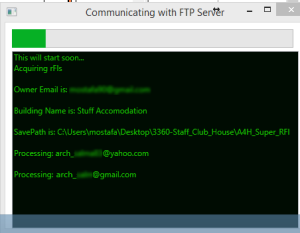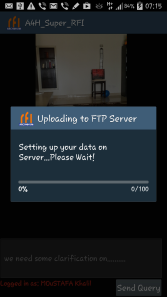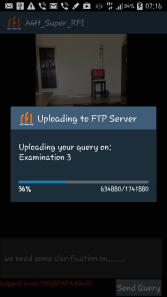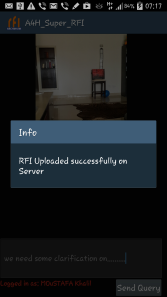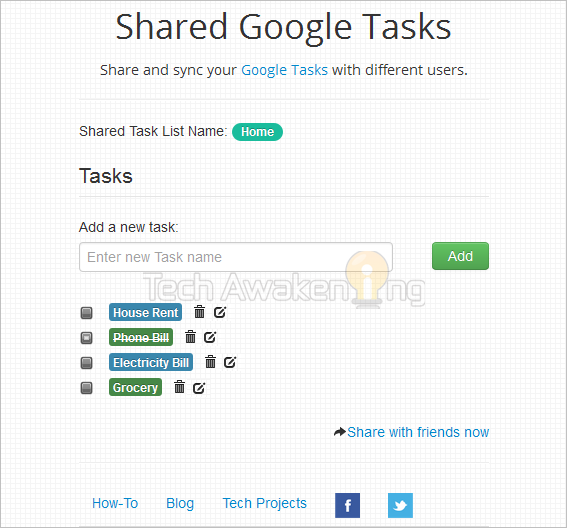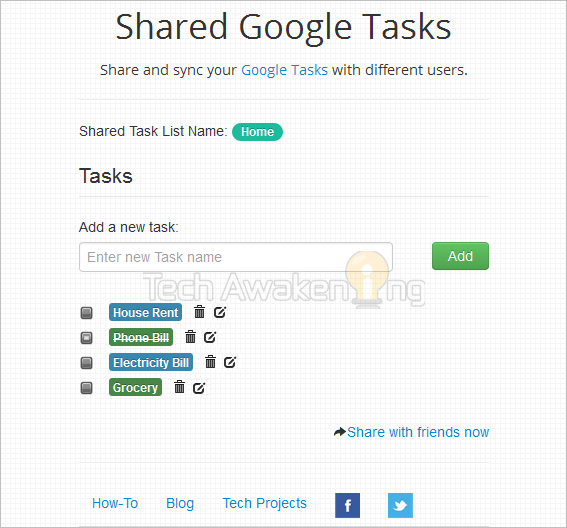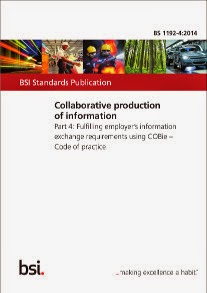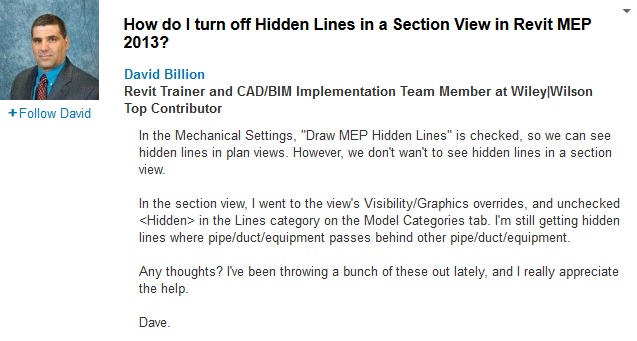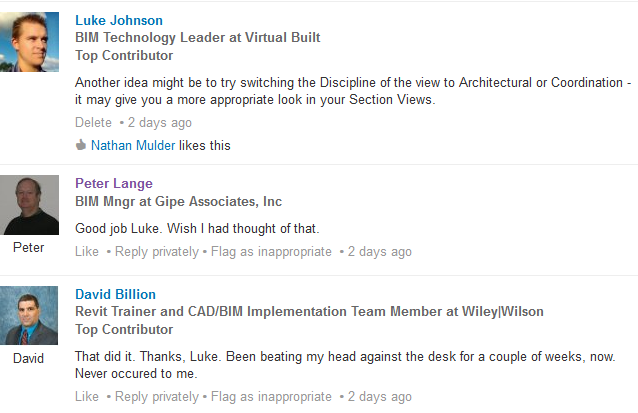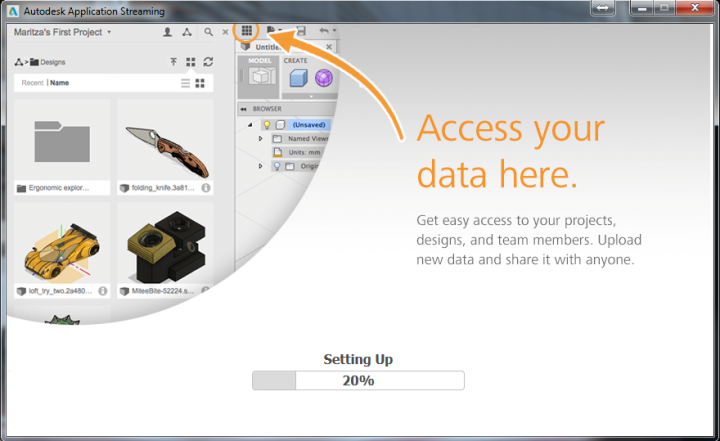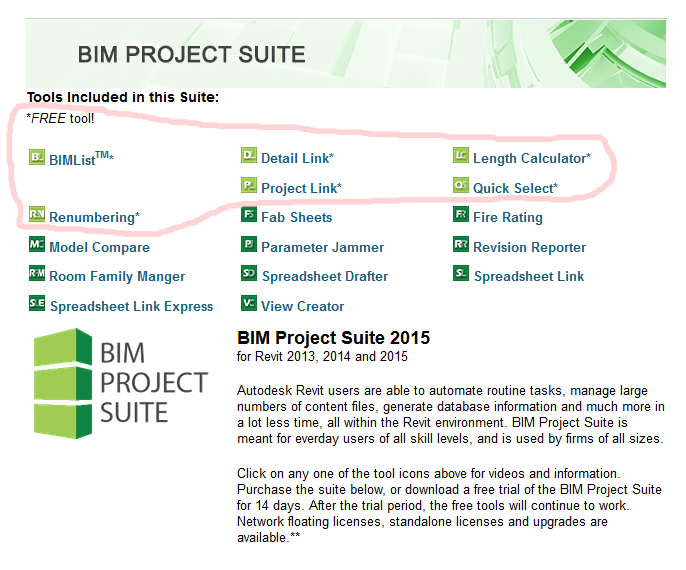Its possible you are already using one or more of these… This list comes from Revit Modelling India:
Month: October 2014
Revit Wants you to use a good, clean, consistent technique when setting up Curtain Wall mullions for high quality detailing. Here is one way to set these up for nice corner joins – the advantage is that the curtain wall can be properly ‘joined’, you do not need to Disallow Joins and hack the glazing position:
Why is this preferable to assigning a single mullion to one curtain wall and leaving the adjacent curtain wall without a mullion? That would require that the edge handle of the CW without the mullion to be manually aligned to the edge of the mullion where it crosses the panel’s path; a feature that should be automatic in Revit. Changes to the mullion profile won’t necessarily be reflected in the open-ended CW and is an opening for errors.
via Jon McFarland at
CurtainwallBIM: Mullion Halves
I’m looking forward to tighter BIM 360 Glue and Navisworks integration moving forward…
Quote:
Read more:
New in BIM 360 Glue | BIM 360 Glue | Autodesk Knowledge Network
Typically when editing Revit families, if you want to deal with arrays and stop them breaking when the count is 1, you set up some IF() formulas in Revit. However, a recent comment by David over on Revit Beginners describes another possible method:
Thank you Luke. Another possible solution is to nest the element into an adaptive component family, then nest the adaptive onto a conceptual mass family surface and use the repeater tool which can have an array count of 1.
I posted about this method a while back:
Moustafa Khalil has freely released an Android app and a Revit listener addin that essentially accomplishes a site-to-Revit connection for RFI input into Revit. Essentially, you install the Revit addin, setup the FTP connection, login on the Android app and then take some pictures of RFIs from site. You then add some comments and data to the photo submission, and this is automatically captured into Revit through the FTP site and Revit addin.
Its an interesting approach to this problem. Amazing what someone can accomplish when they think a little outside the box and connect a few different technologies. Nice work.
Download links from Moustafa:
I have uploaded the two applications Mobile and Revit on these 2 sites:
Mobile app: http://a360.co/1yZfNDb
Revit APP: http://a360.co/1vWKFhW
There are lots of ways to share and track tasks among teams, and this is probably one of the most rudimentary (ie. least feature packed). But I have tested it, and it does actually work. Basically, you install a script from the instructions below, and it allows you to share a given Google task list with selected people.
Scroll down to How to Create a Shared Google Task List? and follow the steps after clicking below:
Shared Google Tasks: How to Share and Sync your Task List with Others
titled
Part 4: Fulfilling employer’s information exchange requirements using COBie – Code of practice
Fill in the form to get your free copy at:
http://shop.bsigroup.com/forms/BS-1192-4/
or use this link:
http://shop.bsigroup.com/upload/Construction_downloads/BS1192-4_Collaborative_production_of_information_Part_4.pdf
The View “Discipline” setting in Revit is a high level visibility control that can have some significant consequences on how a view actually looks. Amongst other things, it works as a high level switch for Hidden Lines.
As the online Help demonstrates:
In view properties for 2D views and 3D views, set the Show Hidden Lines parameter to By Discipline to display hidden lines based on the assigned discipline of the view.
For all views, the default value for Show Hidden Lines is By Discipline, with the following results:
- If Discipline is set to Architectural or Coordination, do not display hidden lines.
- If Discipline is set to Structural, show hidden lines.
- If Discipline is set to Mechanical, Electrical, or Plumbing, show hidden lines.
The By Discipline value also ensures that the view displays hidden lines specified using the Show Hidden Lines by Element tool of the View tab.
Help: About Hidden Lines and View Discipline
Here is part of a recent discussion in the BIM + Revit MEP group on LinkedIn, where we see David is trying to hide Hidden Lines in a Section View in Revit MEP:
Some more pieces of the View Discipline puzzle:
Determines how discipline-specific elements display in the view. You can also use this parameter to organize views in the Project Browser.
…
- Architectural: Displays all model geometry from all disciplines.
- Structural: Hides non-load-bearing walls in the view and shows elements whose Structural parameter is enabled.
- Mechanical: Displays architectural and structural elements in half-tone, and displays mechanical elements on top for easier selection.
- Electrical: Displays architectural and structural elements in half-tone, and displays electrical elements on top for easier selection.
- Plumbing: Displays architectural and structural elements in half-tone, and displays plumbing elements on top for easier selection.
- Coordination: Displays all model geometry from all disciplines.
and
If you see an entire category of halftoned objects that are not set to display as halftoned (see About the Visibility and Graphic Display Dialog), try changing the view discipline. The Discipline setting determines how different object categories display in discipline-specific views. Also, select Coordination to show all object lines as solid without halftones. See View Properties.
Help: Common Issues with Visibility and Graphic Display
For more detail on View Discipline implications, check out:
REVIT Rocks !: REVIT View Discipline Explained – Kind of
Revit OpEd: View Discipline
(I found the above posts using my custom Revit Master Search engine)
- Open an elevated command prompt (Start – type cmd – right click Run as Administrator)
- @powershell -NoProfile -ExecutionPolicy unrestricted -Command “iex ((new-object net.webclient).DownloadString(‘https://chocolatey.org/install.ps1’))” && SET PATH=%PATH%;%ALLUSERSPROFILE%chocolateybin
- choco install autodesk-fusion360
- It will be installed somewhere like this:
“C:UsersUSERNAMEAppDataLocalAutodeskwebdeployproduction4b49a77e39afe2cab455d9514bab154658321859Fusion360.exe” - If any problems (missing shortcuts etc), you can go here and directly re-run the installer:
“C:Chocolateylibautodesk-fusion360.2.0.1149toolsautodesk-fusion360.exe” - Upon opening, it should login to your Autodesk account and give you access to your files on Autodesk 360
You might also try
choco install CADConverter(to easily convert DWG to PDF and more)
or
choco install freecad
The latest version of CTC BIM Project Suite installs an Explorer extension that can list the following without even opening Revit:
- Saved with Revit version
- Saved with Revit build
- Last saved path
- Is Revit LT file
- Worksharing mode
- Is central file
- Preview image
All you need to do is install the trial, and the Explorer extension will become available when you right click an RVT or RFA. The trial includes free tools that do not expire (see image below):
Here is a direct download link
More info on “Revit Properties”


Revit Properties is now available within the CTC BIM Project Suite download, and runs outside of Revit. This user interface provides access to basic data about Revit project files, family files, project template files and family template files.
- See the version of Revit that last saved the file
- View worksharing information about project files
This is a free tool that does not have licensing requirements
Main page:
BIM Project Suite – CAD Technology Center