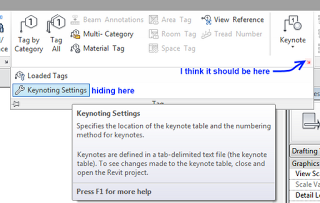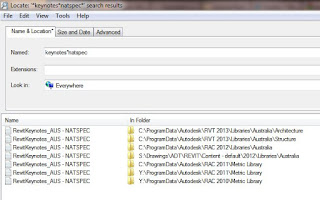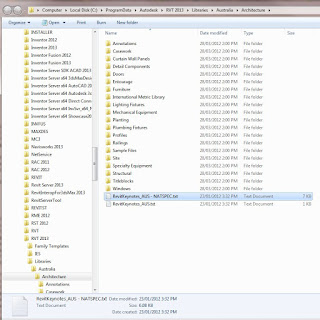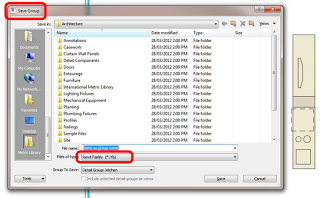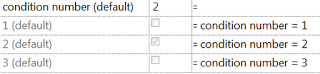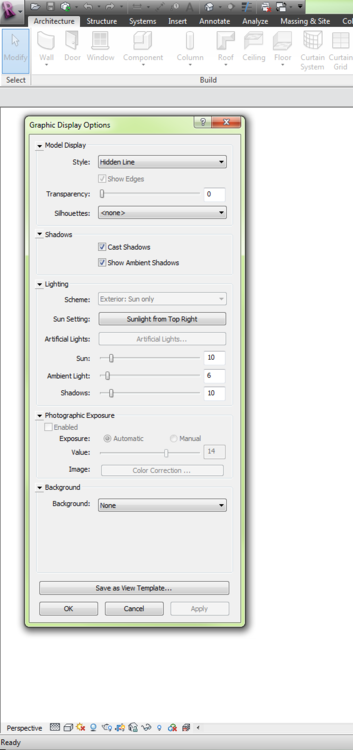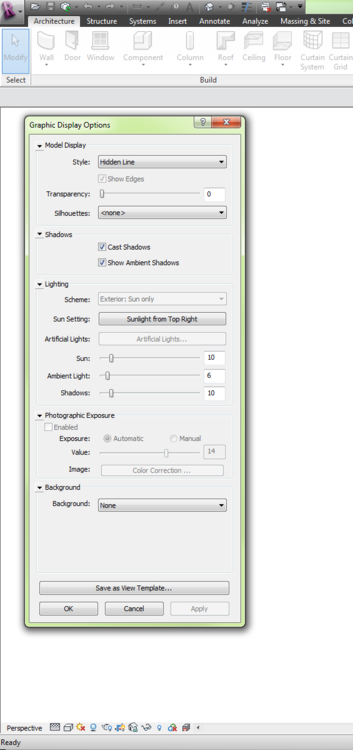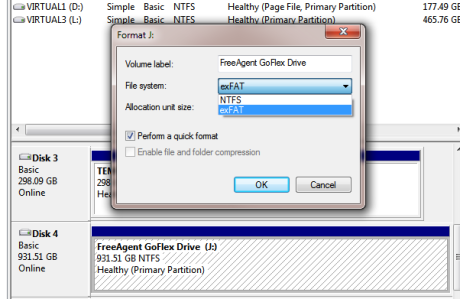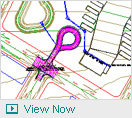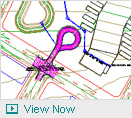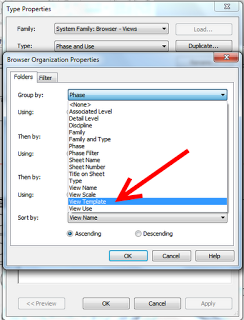You may or may not already know that the Australian Revit content includes keynote files for NATSPEC.
I struggle to find keynoting settings every time.
I have previously posted about the NATSPEC BIM Portal
The Natspec Keynotes have been available since at least Revit 2010, possibly earlier:
In relation to ‘element lists’ and Revit standards, the VA BIM Guide is an expansion of the AIA Document E202 BIM Protocol Exhibit – 2008.
You can download a copy via the Web Links/ BIM Standards page of this site [downloads link inserted] (See Main Menu to your left). The VA BIM Guide is the last item in the list. Coincidentally, NATSPEC is in the process of adapting the Guide for Australian use.
via
National BIM Guide review
The excellent and free Keynote Manager is still available at:
Keynote Manager – Home